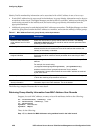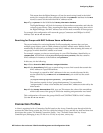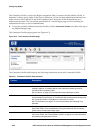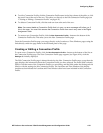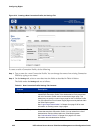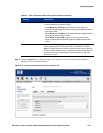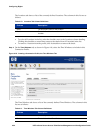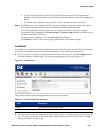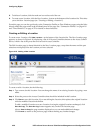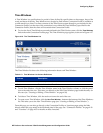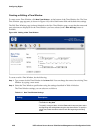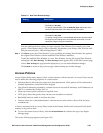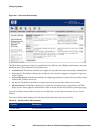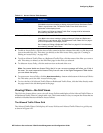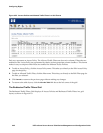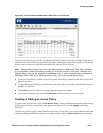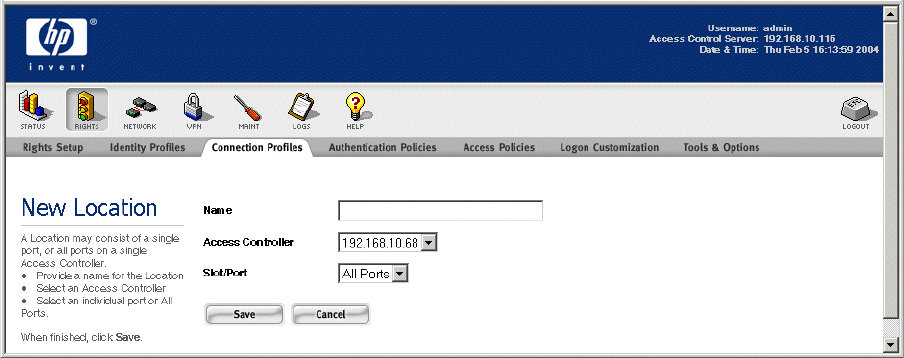
Configuring Rights
» To delete a Location, click the trash can icon at the end of the row.
» To create a new Location, click the New Location... button at the bottom of the Locations list. This takes
you to the New Location page (see
“Creating or Editing a Location”).
From this page you can also go directly to the Connection Profiles or Time Windows pages using the links
directly under the page name in the left-hand panel of the page. See
“Connection Profiles” on page 4-29
and “Time Windows” on page 4-37 for details on these functions.
Creating or Editing a Location
To create a new Location, click New Location... at the bottom of the Location list. The New Location page
appears, as shown in Figure 4-18, displaying a list of all Access Controllers known to the Access Control
Server, which a list of the ports that exist on each Access Controller.
The Edit Location page is almost identical to the New Location page, except that the name and the port
selections are displayed for the Location you have selected.
Figure 4-18. Adding a New Location
To create or edit a Location, do the following:
Step 1. Type a name for this Location. You can change the name of an existing Location by typing a new
name.
Step 2. Select the ports on the Access Controllers that should be included in this Location.
Step 3. Click Save to save this Location. If you are editing the Location, this replaces the original Location
with the modified Location definition.
To add a modified Location as a new Location, leaving the original Location unchanged, click
Save As Copy. The Save As Copy button appears only on the Edit Location page.
After a
Save As Copy the page remains displayed so you can make additional changes.
Click
Cancel to return to the previous page without making any further changes.
4-36 HP ProCurve Secure Access 700wl Series Management and Configuration Guide