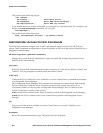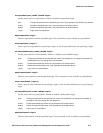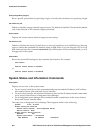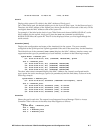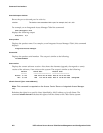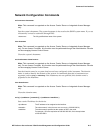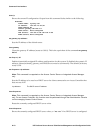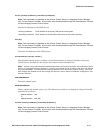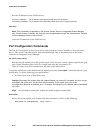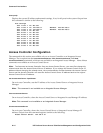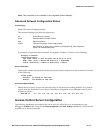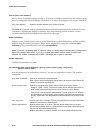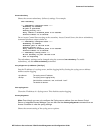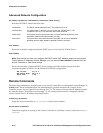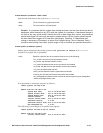Command Line Interface
Sets the IP addresses of the WINS servers.
<primary-ip-address> The IP address of the primary WINS server for the system.
<secondary-ip-address> The IP address of the secondary WINS server for the system (optional).
clear wins
Note: This command is supported on the Access Control Server or Integrated Access Manager
only. For an Access Controller, this function must be performed through the Administrative Console
on the managing Access Control Server.
Clears the IP addresses of the WINS servers.
Port Configuration Commands
The first set of commands in this section can be used on both an Access Controller or Access Control
Server. The Access Controller-specific port commands apply only to downlink ports on an Access
Controller or Integrated Access Manager.
set uplink [<slot>/<port>]
Sets the network uplink port to the specified port or slot and port. <slot>/<port> specifies the port
on a Gigabit Ethernet option card. For a single-port card, the port number is 1.
There is a delay of several seconds before the port switch takes effect.
To reset the uplink port to the default network uplink port, enter the
set uplink command without a port
specification, or use the following port specifications:
• 0/2 (slot 0 port 2) for a 700wl Series unit
Caution: Disconnect the system from the network before you issue this command. As soon as you
reconfigure the uplink port, the port that was functioning as the uplink port prior to the
reconfiguration becomes a downlink port. If it remains connected to your network, serious problems
can occur.
Note:
You will need to reboot your system for uplink changes to take effect.
show uplink
Shows the current uplink port. Output from this command is similar to the following:
The uplink is configured at: Slot 0 Port 1
A-12 HP ProCurve Secure Access 700wl Series Management and Configuration Guide