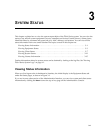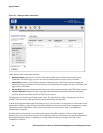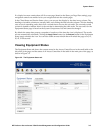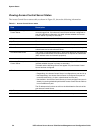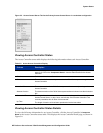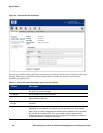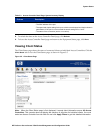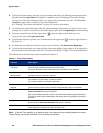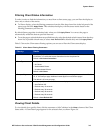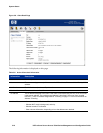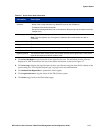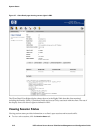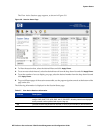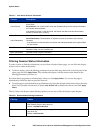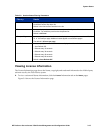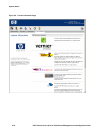System Status
Filtering Client Status Information
To make it easier to find the information you need from a client status page, you can filter the display to
show only a subset of the entries.
» To filter a display, select the filtering parameters from the filter drop down lists in the left panel of the
status page and click
Apply Filters. This refreshes the display with the status results based on the
filtering parameters you have set.
By default Status page data is refreshed only when you click
Apply Filters. You can set the page to
automatically refresh the data at specified intervals.
» To set the page to refresh the data at specified intervals, select the desired refresh interval from the drop
down list of possible refresh rates (or select Auto Refresh Off to disable this) and click
Apply Filters.
Table 3-5 shows the Client status filtering options you can use to filter the Client status display:
Table 3-5. Client Status Filtering Parameters
Filter by: Details
Access Controllers Lets you display only sessions for a selected Access Controller or for all Access
Controllers. You select the Access Controller from the drop down list.
Default is All Access Controllers.
Client Type Lets you filter for:
• All Clients.
• Authenticated Clients.
• Unauthenticated Clients.
Default is All Clients.
Rows per Page Lets you specify the number of rows to be displayed on a page. You can choose 25, 50,
75, or 100 rows per page. Additional results appear on successive pages.
The default is 25 rows per page.
Auto Refresh Lets you specify how often the Clients status display should be refreshed:
• Auto Refresh Off.
• Refresh every 15 seconds.
• Refresh every 30 seconds.
• Refresh every 45 seconds.
• Refresh every 60 seconds.
Default is Auto Refresh Off.
Viewing Client Details
To view details for a specific client, click the username or MAC address in the Client column of the Client
Status table. A Client Detail page appears for the selected client, as shown Figure 3-6.
HP ProCurve Secure Access 700wl Series Management and Configuration Guide 3-9