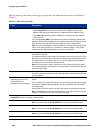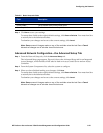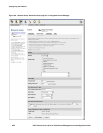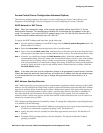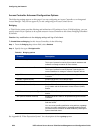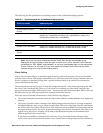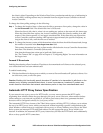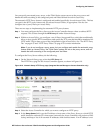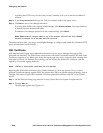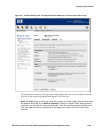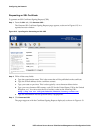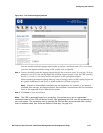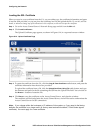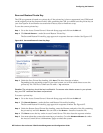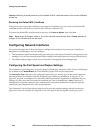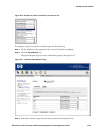Configuring the Network
available, the HTTP Proxy Server on the Access Controller will cycle to the next available IP
address.
Step 4. In the Proxy Server Port field, type the TCP port number used for the proxy server.
Step 5. Click Save to have your changes take effect.
To restore these fields to the original default settings, click
Reset to Defaults. You must then Save
to actually have the defaults take effect.
To abandon your changes and revert to the current settings, click Cancel.
Note: Save saves all changes made on any of the sub-tabs since the last Save. Cancel
discards all changes on all sub-tabs since the last save.
Once this has been done, you can go to the Rights Manager to configure and enable the automatic HTTP
proxy for individual Access Policies.
SSL Certificate
With browser-based logon, users authenticate themselves to an Access Manager through an SSL-
protected web interface. The 700wl Series system comes with an SSL certificate issued by HP itself as the
Certificate Authority (CA). When users access the logon page they receive a security alert warning of an
untrusted certificate. To eliminate this warning you can replace the default SSL certificate with one
signed by an external signing authority.
Note: Chained or Intermediate certificates are not supported.
Replacing the default SSL certificate with a custom certificate is a two-step process: First, you must
generate a certificate signing request (CSR). You submit this CSR to an external signing authority, such as
Verisign. They return a signed SSL certificate. You then upload this certificate onto the Access Control
Server.
Step 1. On the Network Setup page select the Access Control Server in System Components List.
Step 2. Click the SSL tab.
The SSL page appears. See Figure 6-11
6-28 HP ProCurve Secure Access 700wl Series Management and Configuration Guide