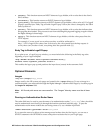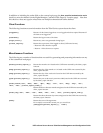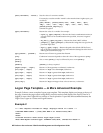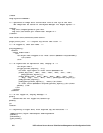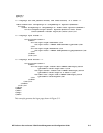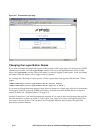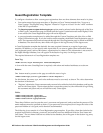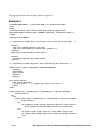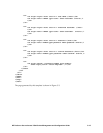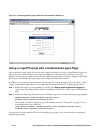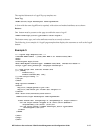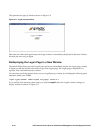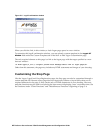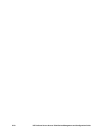Guest Registration Template
To configure a location to allow custom guest registration, there are three elements that must be in place:
• Your main custom logon page must have a “Register as Guest” button instead of the “Logon as a
Guest” button. This requires using “Register” instead of “Logon as a Guest” for the “value” attribute
of the INPUT specification.
• The
Require guests to register before logging on option must be selected on the Settings tab of the New
or Edit Logon Customization page (accessed from the Logon Customization tab under Rights). If this
is not selected, the Guest Registration page will not be displayed.
• A guest registration template may be added through the Custom Templates tab of the New or Edit
Logon Customization page. If you don't add a custom template, the default Guest Registration page is
used. The username and password entered through the Guest Registration page is stored in the built-
in database. The data from any other fields will appear in the log file entry for the logon event.
A Guest Registration template has basically the same required elements as a regular Logon page
template. In addition, you can specify other input fields if you want to gather other information about
your registered guests, such as their names, organizations or whatever. This information is not stored in
the Rights Manager database, but will appear in the Session Log entry for the logon event.
The required elements in a Guest Registration template are:
Form Tag:
<FORM action=/logon method=post name=GuestRegForm>
A form with the name GuestRegForm is required, with action and method attributes set as shown.
Buttons:
One button must be present on the page to enable the user to log in.
<INPUT name=logon_action type=submit value="Register">
For this button, the name, type, and value attributes must be set exactly as shown. The value determines
the function of the button:
• “Register” submits the Guest username and password to be added to the built-in database, and logs the
user in with Guest rights. The next time the user accesses the system, he/she will be able to log in using
the username and password, but will still have only Guest rights.
Fields:
<INPUT name=username type=text>
<INPUT name=password type=password>
<INPUT name=confirm type=password>
These three fields are used to enter the user’s user name and password, and to confirm the password. The
name attributes must be specified as shown. Type=password is not required, but it keeps the value of the
password hidden as it is typed, and is therefore recommended.
The following is an example of a Guest Registration page template. If specifies a form that includes the
required input fields (username, password, and confirm) and two additional fields for First Name and
Last Name. The two name fields are not added to the database, but will appear in the Session Log entry
for this logon event.
HP ProCurve Secure Access 700wl Series Management and Configuration Guide C-13