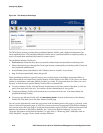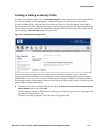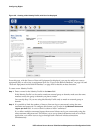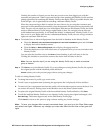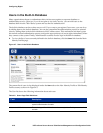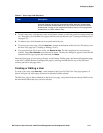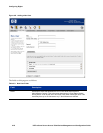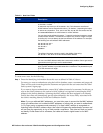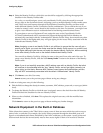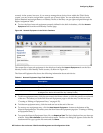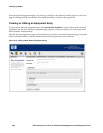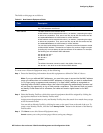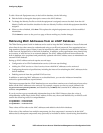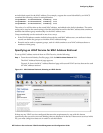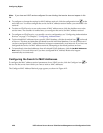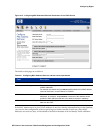Configuring Rights
Step 2. Select the Identity Profile to which this user should be assigned by clicking the appropriate
checkbox in the Identity Profiles table.
As a rule, you would assign a user to only one Identity Profile, since the search for a match
always stops at the first match found. Assigning a user to multiple Identity Profiles makes sense
only if that user could connect through several different Connection Profiles, and thus could
match different Identity Profile/Connection Profile combinations. This would be the case if you
wanted to control a user’s access based on his location or the time. For instance, you might want
to give a user different access on weekends than he had during normal business hours.
To pre-register a user as a Registered Guest, assign the user to the Guest Identity Profile.
All clients authenticated with a username and password through the Built-in database are
automatically associated with the “Authenticated” Identity Profile. If they do not match any other
Identity Profile in the Rights table, they will gets rights per the Access Policy associated with the
Authenticated Identity Profile.
Note: Assigning a user to an Identity Profile is not sufficient to ensure that the user will get a
specific set of rights; you must also make sure that the Identity Profile occurs in a position (row)
in the Rights table such that the user will match the desired Identity Profile first, before matching
some other Identity Profile such as the default Authenticated Identity Profile.
You can edit an Identity Profile by clicking its name or the pencil icon at the end of the row. To
create a new Identity Profile, click the New
Identity Profile... button at the bottom of the Identity
Profiles table.
Note: If you do not explicitly associate a MAC address user with an Identity Profile, that client
will continue to be associated with the —Any“ Identity Profile, and will get rights (normally, just
logon rights) on that basis. Because MAC Address users bypass the authentication process,
they are NOT automatically associated with the default —Authenticated“ Identity Profile.
Step 3. Click Save to save this User entry.
Cancel returns you to the previous page without saving any changes.
To edit an existing user entry, do the following:
» Edit the fields to change the descriptive name, username, MAC address, password, or user type (admin
level).
» To change the Identity Profile to which the user is assigned, remove the check from the old Identity
Profile and check the checkbox for the new Identity Profile.
» When you have finished, click Save. This replaces the original user entry with the modified user
information.
Click
Cancel to return to the previous page without making any further changes.
Network Equipment in the Built-in Database
Of the clients that connect to the 700wl Series system, some of them are network devices such as access
points, hubs, or switches. For example, the Access Points connected through the downlink ports will
appear as unauthenticated clients, identified by their MAC addresses, to the system. Access points and
other network devices do not necessarily need to have access rights of their own in order to function
4-20 HP ProCurve Secure Access 700wl Series Management and Configuration Guide