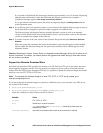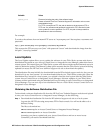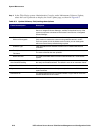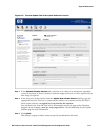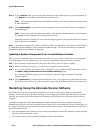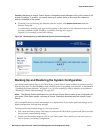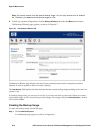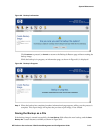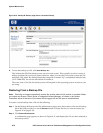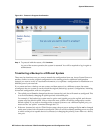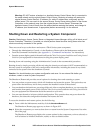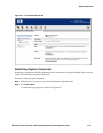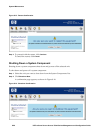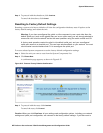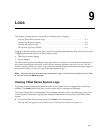System Maintenance
Figure 8-10. Backup & Restore page after a successful backup
» To save the backup to a file, click Save Backup As....
This initiates the File Download process on your local system. This typically involves a series of
dialogs presented by your local system software, where you can select a location to store the file
and enter a file name. By default, the backup image file is named “hp” concatenated with the date
(-YYYY-MM-DD). You can use this default or rename it.
The exact form of the file download process will depend on the operating system or browser you
are using.
Restoring From a Backup File
Note: Restoring an image automatically restarts the system when the file restore is complete. When
you restore an Access Control Server or Integrated Access Manager, all clients on all Access
Controllers active at the time of the restore will be logged off and will need to reauthenticate.
To restore a saved backup from a file, do the following:
Step 1. On the Backup & Restore tab of the Maintenance pages, enter the location of the saved backup
file in the field provided, or use the
Browse feature to locate the file you want to restore (see
Figure 8-10 on page 8-16).
Step 2. Click Restore Backup Now.
A confirmation page appears, as shown in Figure 8-11, and displays the file you have selected as
the backup source.
8-16 HP ProCurve Secure Access 700wl Series Management and Configuration Guide