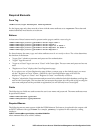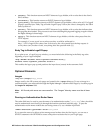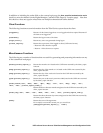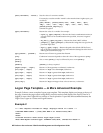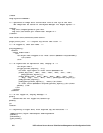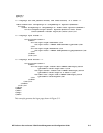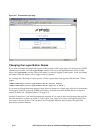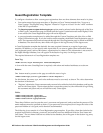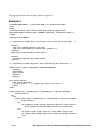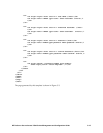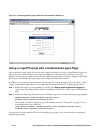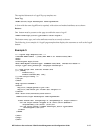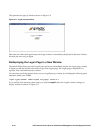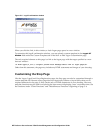Customizing the Logon Page Messages
There are a number of informational messages that may appear on the Logon page in certain
circumstances. These messages may appear in the following circumstances:
• After the client has clicked the logoff button, but before a new logon page appears, a logoff
transition message may be displayed. The default version of this message is:
Logging off...
If the logon page does not reappear, click here
.
• If the user does not log on within a certain timeframe, the Logon page expires, and the following
message appears:
The previous logon page has expired. Click here for a new logon page.
• If the user attempts to logon too many times with an invalid username or password, the following
message appears:
Too many failed logon attempts from this computer. You will be redirected when
you are allowed to try again. If <nn> seconds elapse and you’re not redirected,
click here.
<nn> is the number of seconds the user is forced to wait before a new logon attempt is allowed. This
number increases each time the failed logon message is displayed, if the user continues to attempt
to logon with invalid credentials.
Each of these messages is produced by a separate page template; you can create custom versions of these
templates to provide your own messages.
The only necessary element on any of these pages is a link to the URL page. You obtain the URL page
link by using a
@get(“l_url”) template function which returns the logon page URL.
<a href=”@get(“l_url”)”>Your click here message</a>
Other than this statement, these page may include any HTML statements and images you want.
For the “Too many logon attempts...” page, you can also present to the user the number of seconds he
or she must wait before attempting to logon again. This value can be obtained using the template
function
@get(“delta”). The function returns the number of seconds that must elapse before the user
can attempt to logon again (this value is shown as <nn> in the default message shown above). Use of
this function is optional.
Once you have created your custom pages, you upload them through the Custom Templates tab of the
New or Edit Logon Customization page. The custom pages should be entered into the fields under this
tab as follows:
• To change the “Logging off... “ message, upload a custom template through the
Logoff Transition
Page
field.
• To change the”... logon page has expired... “ message, upload a custom template through the
Logon
Page Expired Page
field.
• To change the “Too many failed logon attempts...” message, upload a custom template through the
Too Many Attempts Page field.
C-12 HP ProCurve Secure Access 700wl Series Management and Configuration Guide