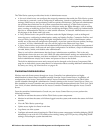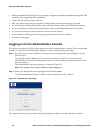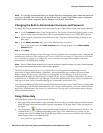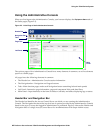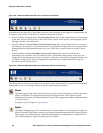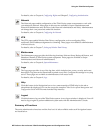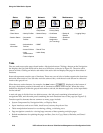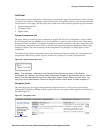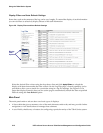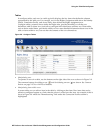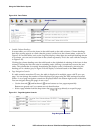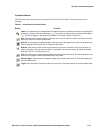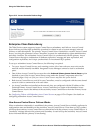Using the 700wl Series System
Left Panel
The left panel contains explanatory or descriptive text about the page and its functions. It also contains
controls for the features of the page, and navigation aids. The specific controls in the left panel depend
on the function of the page. The left panel may contain one of the following function-specific elements:
• System Component list
• Navigation links
• Display filters
System Components List
On pages where you need to apply commands to specific HP ProCurve components (Access Control
Server, Integrated Access Manager or Access Controller) a concise version of the System Components
list appears in the left panel. To configure or maintain a specific component, click the component name
in the System Components list to select it. The selected component appears highlighted and the page
changes to display the current settings for that component. Any changes you make apply to that
component.
The folders in the System Components list can be opened and closed to display the components that
comprise the 700wl Series system.
Figure 2-6 shows an example of a System Components list.
Figure 2-6. System Components List
Note: In a redundant configuration, both Access Control Servers are shown in the System
Components list. However, you cannot make configuration changes to the secondary Access Control
Server from the Administrative Console on the primary Access Control Server, and vice versa. You
must logon to the Administrative Console of the peer Access Control Server to make changes to it.
Navigation Links
On some pages you can toggle among different related functions or views of the system data by
clicking one of the links available in the left panel. The active navigation link is grayed out in the list, as
shown in
Figure 2-7.
Figure 2-7. Navigation Links
Navigation Links
HP ProCurve Secure Access 700wl Series Management and Configuration Guide 2-11