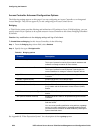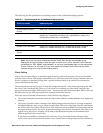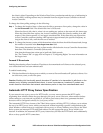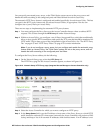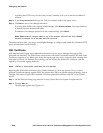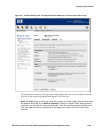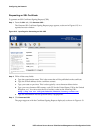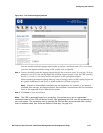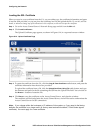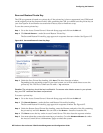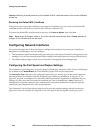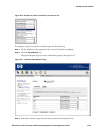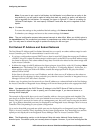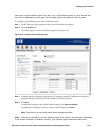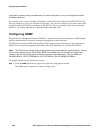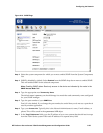Configuring the Network
Loading the SSL Certificate
When you receive your certificate from the CA, you can either copy the certificate information and paste
it into the field provided, or you can place the certificate in a file and upload the file. Do not edit, add line
breaks, or otherwise change any of the characters in the certificate, as this will corrupt the certificate.
Step 1. Go to the Access Control Server’s Network Setup page and click on the SSL tab.
Step 2. Click Load Certificates....
The Upload Certificate page appears, as shown in Figure 6-14, in a separate browser window.
Figure 6-14. Upload Certificate Page
Step 3.
To paste the certificate form the CA, click the Copy & Paste Certificate radio button, and paste the
certificate information into the text box provided.
To upload the certificate from a file, click the Upload Certificate Using File radio button, and type
the filename and path for the file containing the CSR into the Upload File field. You can click on
the
Browse… button to locate the file.
Step 4. Click Save to save the certificate on the Access Control Server, and close the window.
The certificate will be loaded onto the Access Control Server, and will be used to authenticate the
Access Control Server for SSL connections.
Note: If you change either the hostname or IP address of the system, or if you reset to the factory
defaults, the certificate is no longer valid. (A factory reset restores the default, 700wl Series-signed
certificate). You must apply for a new certificate.
6-32 HP ProCurve Secure Access 700wl Series Management and Configuration Guide