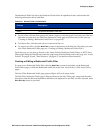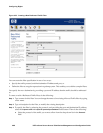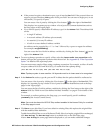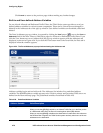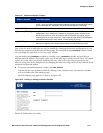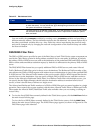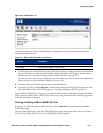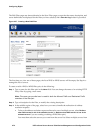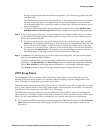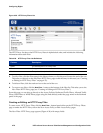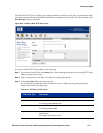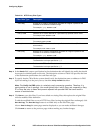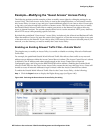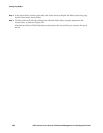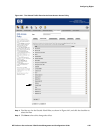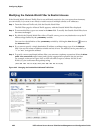Configuring Rights
the list, using the multi-select mechanism supported by your browser (typically Ctrl-click
and Shift-click).
The 700wl Series system selects a destination server at random from the servers you have
selected, at the time rights are assigned to the client. That destination is used until the
client reauthenticates and is given new rights, at which time a different destination server
may be designated.
• To have the address resolution request redirected to a specific server, select
Redirect other
DNS/WINS servers to the following server
and select a single server from the drop-down list.
Step 4. In the bottom region of the page, you can manage the list of DNS or WINS servers you want to
use for address resolution requests. Initially, this list is empty. Once you have added servers to
the list, they remain in the list.
a. To add a server to the list, type the IP address of the server in the field provided, and click
Add Server. The IP address should appear in the drop-down list immediately below the field
where you entered the address, as well as in the two lists in the middle region of the page.
b. To remove a server from the list, select the server from the drop-down list at the bottom of
the page and click
Delete Server. The selected server should disappear from the two lists in
the middle region of the page as well as the list at the bottom of the page.
Step 5. Click Save to save this filter pair. If you have edited an existing filter, this replaces the original
filter with the modified filter definition.
To add the modified filter pair as a new DNS or WINS filter pair, leaving the original filter pair
unchanged, click
Save As Copy. The Save As Copy button is available only on the Edit Filter page.
After a
Save As Copy the same page remains displayed so you can make additional changes.
Click
Cancel to return to the previous page, abandoning any changes not yet saved.
HTTP Proxy Filters
The Automatic HTTP Proxy feature of the 700wl Series system allows you to enforce the use of an
internal HTTP proxy server (within your network) without requiring a specific configuration on the
client. This feature is configured as part of an Access Policy.
Within the Access Policy (under the HTTP Proxy Tab, see “The HTTP Proxy Tab” on page 4-55) you select
a set of proxy filters to allow or deny HTTP traffic based on the destination of that traffic. You can select
from the set of filters displayed on the HTTP Proxy Filters page.
The 700wl Series system provides only two predefined HTTP Proxy filters—Allow All and Deny All.
These are the two variations of catch-all filter that are required to be the last filter in a set of HTTP Proxy
filters. You can create additional filters as needed for your specific network access requirements.
» To view the list of HTTP Proxy Filters currently defined in the 700wl Series system, click the HTTP Proxy
Filters
link on the main Access Policies page. The HTTP Proxy Filters page appears, as shown in
Figure 4-38.
HP ProCurve Secure Access 700wl Series Management and Configuration Guide 4-75