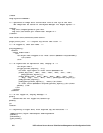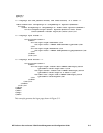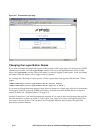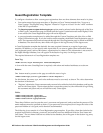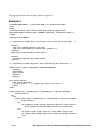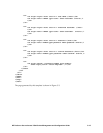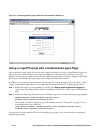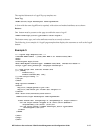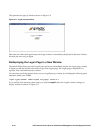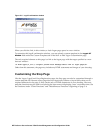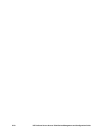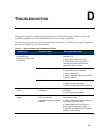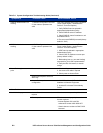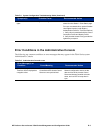Figure C-3. Guest Registration page produced by the template in Example 4
Using a Logoff Pop-Up with a Customized Logon Page
One of options for user logoff, in browsers that support JavaScript, is to have a Logoff button appear in a
pop-up browser window as soon as the user has logged on to the system. You can create your own
template for this pop-up window. When the user clicks the Logoff button, he/she is logged off the 700wl
Series system. By default, the Logon page is then displayed in the same window.
In addition to providing a Logoff template file through the Custom Templates tab of the New or Edit
Logon Customization page, there are two other steps required to enable the Logoff pop-up feature:
Step 1. Enable the logoff pop-up capability by checking the Display logoff window after logging on
option in the LogonPage section under the Settings tab of the New or Edit Logon Customization
page.
Step 2. Include the following statement as part of the Body tag in your customized Logon page template:
ONLOAD="document.forms.logonForm.username.focus();
document.forms.logonForm.javaworks.value=1"
For example, to enable a logoff pop-up in the template shown in “Example 2” on page C-7 you
would change the body as follows:
<body bgcolor="FFFFFF"; ONLOAD="document.forms.logonForm.username.focus();
document.forms.logonForm.javaworks.value=1">
The system will use the default HP ProCurve Logoff pop-up page if you do not provide a customized
Logoff page template.
C-16 HP ProCurve Secure Access 700wl Series Management and Configuration Guide