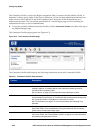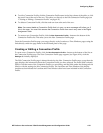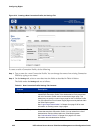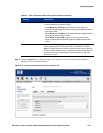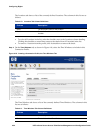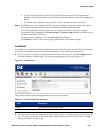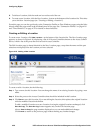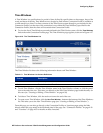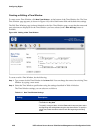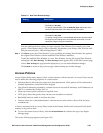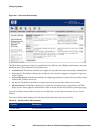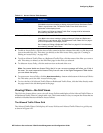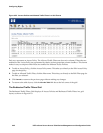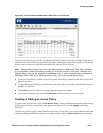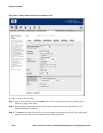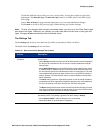Configuring Rights
Creating or Editing a Time Window
To create a new Time Window, click New Time Window... at the bottom of the Time Window list. The New
Time Window page appears, as shown in Figure 4-18, with a blank name field and default time settings.
The Edit Time Window page is almost identical to the New Time Window page, except that the name and
port selections are displayed for the Time Window you have selected, and a Save As Copy button is
available.
Figure 4-20. Adding a New Time Window
To create or edit a Time Window, do the following:
Step 1. Type a name for this Time Window in the Name field. You can change the name of an existing Time
Window by typing a new name.
Step 2. Select the Time Window specification using the settings described in Table 4-14 below.
The Time Window settings you can select are as follows:
Table 4-14. New Time Window Settings
Setting Description
Valid Dates Specify a Time Window by calendar dates:
• The default is Any date
• To specify a range of dates, click the From radio button and then select
the beginning and ending dates using the drop-down fields. To specify a
single date, select the same value for both the beginning and ending
dates.
4-38 HP ProCurve Secure Access 700wl Series Management and Configuration Guide