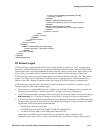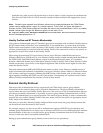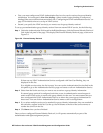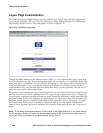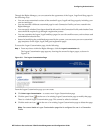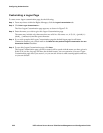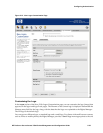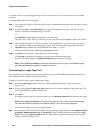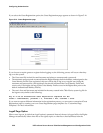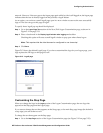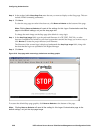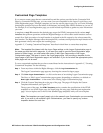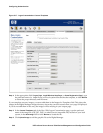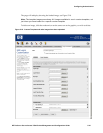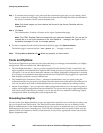Configuring Authentication
Step 2.
Place a check mark in the Allow users to specify authentication policies checkbox if you want
users to choose a specific Authentication Policy from a group of Authentication Policies. When
this option is checked, the Logon page will display a drop-down field that will allow a user to
select from the Authentication Policies configured for the 700wl Series system. For example, in a
University users could choose the Business School Authentication Policy or the Medical School
Authentication Policy.
Step 3. To require Guest users to go through a registration process, place a check in the Require guests to
register before logging on
checkbox.
If you choose this option, the Logon as Guest button is replaced by a
Register as Guest button,
and the Guest user is taken to a registration page, as shown in Figure 5-14.
Step 4. Click Save.
You can also have the system display a logoff page when users log onto the system, see “Logoff Page
Option” on page 5-36.
Figure 5-13 shows an example of a customized logon page. In addition to the logo and text, it includes a
field with a drop-down list where the user can choose an Authentication Policy, and the guest
registration option.
Figure 5-13. Customized Logon Screen
Guest Registration
Note: Regular Guest users (non-registered) are not considered authenticated when they log in.
However, Registered Guests are considered authenticated as they match a username and password in
the built-in database. As long as the Guest Identity Profile appears in the Rights table prior to the
default —Authenticated“ Identity Profile, registered guests will match the Guest Identity Profile and will
receive only Guest rights, but if the —Authenticated“ Identity Profile occurs first, registered Guests will
match it and receive rights based on the Access Policy associated with the Authenticated Identity
Profile.
HP ProCurve Secure Access 700wl Series Management and Configuration Guide 5-35