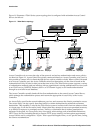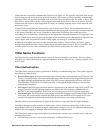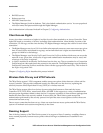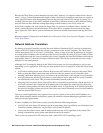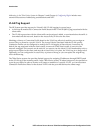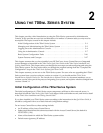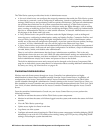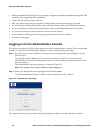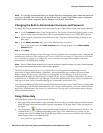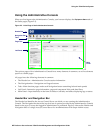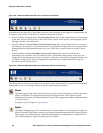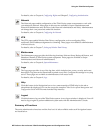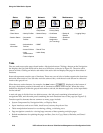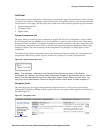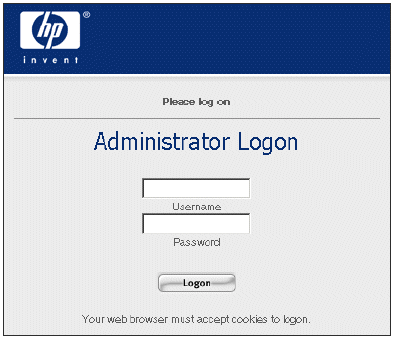
Using the 700wl Series System
• Enable or disable Wireless Data Privacy protocols, configuring the address method and range for VPN
tunneling, and configuring IPSec parameters
• Update the 700wl Series system software
• Back up a 700wl Series system component’s configuration, and restore the backup if needed
• Set up Connection Profiles that identify where and when clients connect to the 700wl Series system
• Set up Authentication Policies that determine how clients authenticate themselves to the system
• Set up Access Policies to control what users can do over the network
• Set up Identity Profiles to put users in groups that share the same access policies
• Customize login pages
Logging on to the Administrative Console
To monitor or configure the 700wl Series system you use the Administrative Console. This is a web-based
interface. To log in to the Administration Interface over the network, follow these steps:
Step 1. Set your browser to the IP address or hostname of your Integrated Access Manager or Access
Control Server.
For example, if the IP address of your Access Control Server is 10.2.3.4, you can access its
Administrative Console by entering
http://10.2.3.4 in the address or location textbox of the
browser software.
The Administrator Logon page appears, as shown in Figure 2-1.
Note: Your browser must accept cookies to enable logging on.
Step 2. Enter your administrator name and password and click Logon.
The initial administrator name is “admin” and the initial password is “admin.”
Figure 2-1. Administrator Logon Page
The Administrative Console initially displays the Equipment Status tab under the Status module.
2-4 HP ProCurve Secure Access 700wl Series Management and Configuration Guide