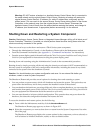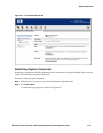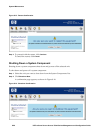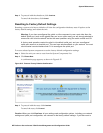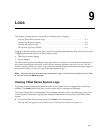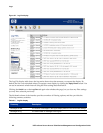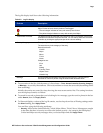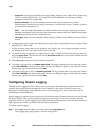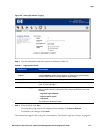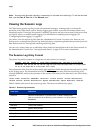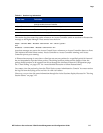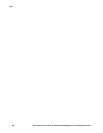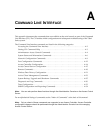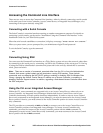Logs
— Categories: All Categories (default), Error, Info, Debug, Function Trace, Object Trace, Session Log.
This is a multiple selection box—by using CRTL-click or Shift-click you can select multiple
categories to include in a single filter.
—
Access Controllers: All Systems (default), localhost (the Access Control Server whose
Administrative Console you are using) or the name of an individual Access Controller as shown
in the System Components List
Note:
This list includes all systems for which entries exist in the logs. Therefore, an Access
Manager may appear in this list even after it has been removed from the 700wl Series system
and deleted from the System Components List.
— Time span: Within 24 hours (default), Within 48 hours, Within 1 week, Within 2 weeks, Within 1
month
» To change the number of log entries displayed per page, select a page height in rows per page: 25 (the
default), 50, 75, 100 or 1000.
If there are more entries than can be displayed on a single page, a set of page navigation controls
are displayed at below the bottom right corner of the list.
» To refresh the list of log entries at a regular interval, select a refresh interval from the drop-down list
and click
Apply Filters. The default is no refresh (Auto Refresh Off) and you can select refresh intervals
of 15, 30, 45, or 60 seconds.
» Click Clear Log to empty the log file of older information.
» To export a log page to file, use Export Page as Text. The page is displayed in a new browser window.
Select
File->Save As from the browser menu. The Save As dialog box appears. Select the file location
and file type; type the file name and click
Save.
» To export all log pages to file, use Export Log as Text. The log is displayed in a new browser window.
Select
File->Save As from the browser menu. The Save As dialog box appears. Select the file location
and file type, type the file name and click
Save.
Configuring Session Logging
Through session logging, the 700wl Series system creates logs of detailed session information for all
sessions entering the network through an Access Controller or the Access Controller ports on an
Integrated Access Manager, and sends these to an external Syslog server. You can use these logs for
accounting and troubleshooting.
Session logging is separate from the system Log File and the status information that you can see through
the Status module. The system log file keeps log entries for events, such as errors, reboots, software
upgrades, and so on. Session logging keeps information about client sessions such as the date and time of
login/logout, the number of packets sent, and similar information.
To specify session logging:
Step 1. Click Logs in the Navigation bar, then select the Logging Setup tab.
The Logging Setup page appears, as shown in
Figure 9-2.
9-4 HP ProCurve Secure Access 700wl Series Management and Configuration Guide