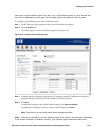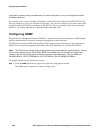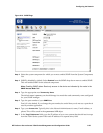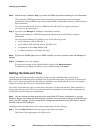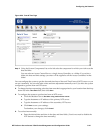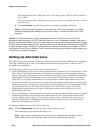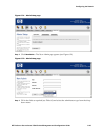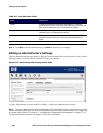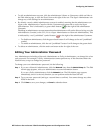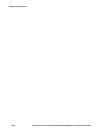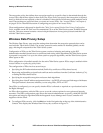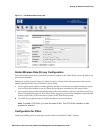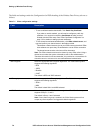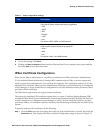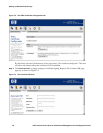Configuring the Network
• To edit an administrator account, click the administrator’s Name or Username, which are links to
the Edit Admin page, or click the Pencil icon at the right of the row. The Super Administrator can
change any of the settings for an administrator.
• By default, a newly-added administrator account is enabled, meaning that the administrator can
A
logon to the Administrative Console with the Username and password as set by the Super
dministrator. This is indicated by a green check button ( ) to the right of the administrator
Username.
Disabling an administrator account means that the administrator will not be allowed to log on to the
Administrative Console (or the CLI, if it is a Super Administrator or Network Administrator). This
is indicated by a red “prohibited” symbol button (
) to the right of the administrator Username.
— To disable an administrator, click the green check button. It will change to the red “prohibited”
symbol.
— To enable an administrator, click the red “prohibited” button. It will change to the green check.
• To delete an administrator, click the trash can button at the far right of the row.
Editing Your Administrator Password
Any Administrator, including a Network Administrator or Policy Administrator, can change his or her
own password. For example, a Policy Administrator cannot perform any of the functions under the
Network area, except to change her password.
To change your own administrator password, do the following:
Step 1. If you are a Network Administrator, click the Network icon, then the Admin Setup tab. The Edit
Admin page appears, with your administrator account information shown.
If you are a Policy Administrator, click the
Network icon. The Edit Admin page appears
immediately, since it is the only function you can perform under the Network icon.
Step 2. Type your new password (and type a second time to confirm). You cannot change any other
fields in the form.
Step 3. Click Save to save your changes, or Cancel to abandon them.
HP ProCurve Secure Access 700wl Series Management and Configuration Guide 6-45