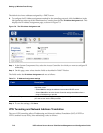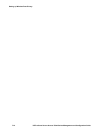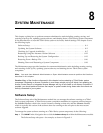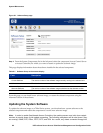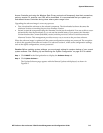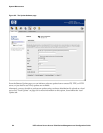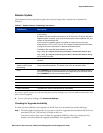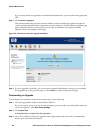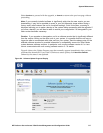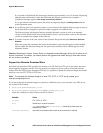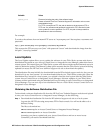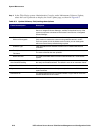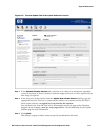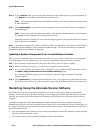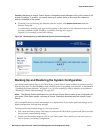System Maintenance
If you want to check for upgrades on an alternate download site, you must enter the appropriate
URL.
Step 2. Click Check for Upgrades.
This function checks the software version available on the download site against the software
version currently installed in the component you have selected. A Confirm Software Update page
opens, showing that the current version is up to date or that there is an update available.
Figure 8-3 shows an example of this page.
Figure 8-3. Results of a check for upgrade availability
Step 3.
If a new upgrade is available, you can choose to upgrade immediately, as long as you included
the upgrade key on the previous page, or click
Cancel to return to the previous page.
Downloading an Upgrade
To download a new software version from a remote site, do the following:
Step 1. Fill in the appropriate fields as described in Table 8-1.
If you use a proxy server, you can save the settings so you do not have to reenter them whenever
you do an upgrade—click
Save Proxy Settings.
Step 2. Click Update Now.
A download key is required for this operation.
Step 3. You will be asked to confirm the upgrade, and, if appropriate, that you want to automatically
restart upon a successful download.
8-6 HP ProCurve Secure Access 700wl Series Management and Configuration Guide