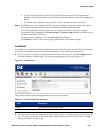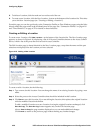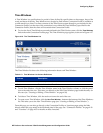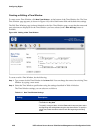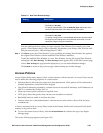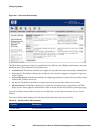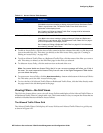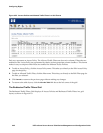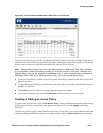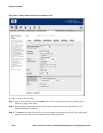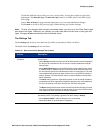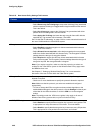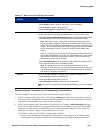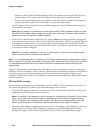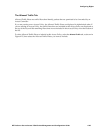Configuring Rights
Figure 4-23. Access Policies and Redirected Traffic Filters in a Grid Format
Each row represents an Access Policy. The Redirected Traffic Filters are shown in columns. Filters that are
enabled for the Access Policy are represented by checks in the appropriate column checkbox. This format
makes it easy to compare which filters are enabled for different Access Policies.
Note: Because each Access Policy may order the precedence of Redirected Traffic Filters differently,
it is not possible to reflect that ordering correctly for all Access Policies in this format. Therefore, the
Redirect filters in this grid are displayed in alphabetical order. In order to determine the precedence of
Redirected Traffic Filters for an individual Access Policy, you must view that Access Policy.
» To edit an Access Policy, click the Access Policy name. This takes you directly to the Edit Access Policy
page for that policy.
» To edit a Redirected Traffic filter, click the filter name. This takes you directly to the Edit Filter page for
the filter you selected.
» Click Cancel to return to the previous page without making any changes.
» To return to the table layout, click the View As Table link above the left corner of the grid.
Creating or Editing an Access Policy
To create a new Access Policy, click the New Access Policy... button at the bottom of the list on the Access
Policies page. The New Access Policy page appears (see Figure 4-24) with the
Settings tab initially
displayed.
The Edit Access Policy page is almost identical to the New Access Policy page, except that the name and
settings are displayed for the Access Policy you have selected. Also, a
Save As Copy button is provided.
HP ProCurve Secure Access 700wl Series Management and Configuration Guide 4-43