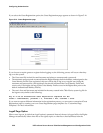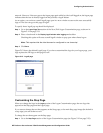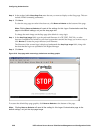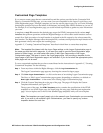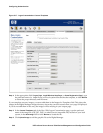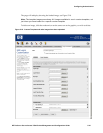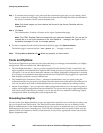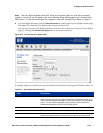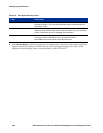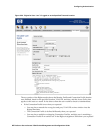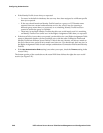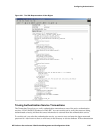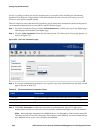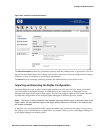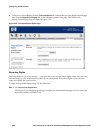Configuring Authentication
Note: The User Rights Simulator does NOT show you the actual rights of a user who is currently
logged on, but shows you the rights a user would have as if they were logged on at a particular time
and location. To view the current rights for a logged-on user, see
—Viewing Client Status“ on page 3-7.
» To use the Rights Simulator, click the Tools and Options tab visible at the top of any Rights module page.
This displays the Simulate User Rights page, as shown in Figure 5-19.
You can also access the User Rights Simulator from the Trace Transaction or Import/Export Rights
pages by clicking the
Simulate User Rights link in the left-hand column.
Figure 5-19. The Simulate User Rights Page
To simulate rights for a specific user, type information into the fields on this page as defined in Table 5-12:
Table 5-12. User Rights Simulator Fields
Field Description
Username The username (logon ID) of the user whose rights are to be simulated.
Note: Guest users do not have logon IDs within the 700wl Series system, so in
order to simulate Guest access rights you must use the logon ID of a —registered
guest.“ You can create a registered guest by adding a user to the built-in
database and assigning it to the —Guest“ identity profile.
MAC Address Check this box if the —username“ is really a MAC address.
Password The password for this user.
Authentication Service The Authentication Service to be used to authenticate this username. The
results of the authentication is used to match the user to an Identity Profile/
HP ProCurve Secure Access 700wl Series Management and Configuration Guide 5-43