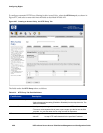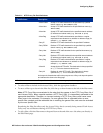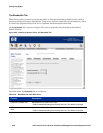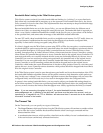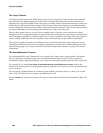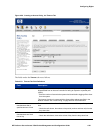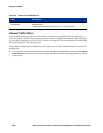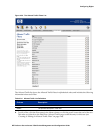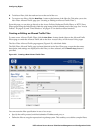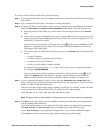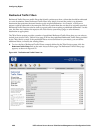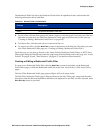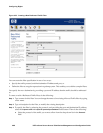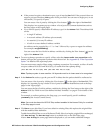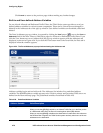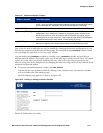Configuring Rights
» To delete a filter, click the trash can icon at the end of the row.
» To create a new filter, click the New Filter... button at the bottom of the filter list. This takes you to the
New Filter: Allowed Traffic page (see
“Creating or Editing an Allowed Traffic Filter”).
From this page you can also go directly to the Access Policies, Redirected Traffic Filters, or HTTP Proxy
FIlters pages using the links directly under the page name in the left-hand panel of the page. See
“Access
Policies” on page 4-39, and “Time Windows” on page 4-37 for details on these functions.
Creating or Editing an Allowed Traffic Filter
To create a new Allowed Traffic Filter, click the New Filter... button found either on the Allowed Traffic
Filters page or under the Allowed Traffic tab on the New Access Policy or Edit Access Policy pages.
The New Filter: Allowed Traffic page appears (Figure 4-31) with blank fields.
The Edit Filter: Allowed Traffic page is almost identical to the New Filter page, except that the name,
description, and settings are displayed for the filter you have selected, and a
Save As Copy button is
provided.
Figure 4-31. Creating a New Allowed Traffic Filter
You can create the filter specification in one of two ways:
• Specify the traffic protocol, and the destination IP address and port, or
• Define the filter as a regular expression in tcpdump syntax. This enables you to define complex filters.
4-64 HP ProCurve Secure Access 700wl Series Management and Configuration Guide