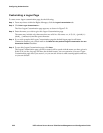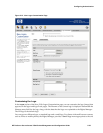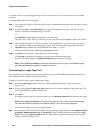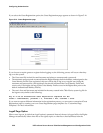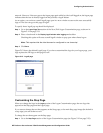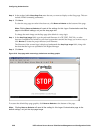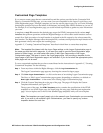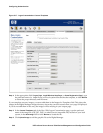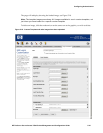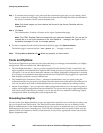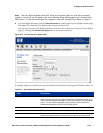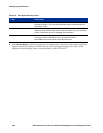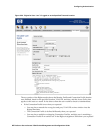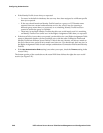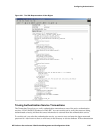Configuring Authentication
Figure 5-17. Logon Customization: Custom Templates
Step 4.
In the appropriate field (Logon Page, Logoff Window, Stop Page, or Guest Registration Page), type
the path and name of a
.tmpl file on your local system that contains the template, or click Browse
to locate the proper directory and file name.
If your template uses any images, you must add them in the Images for Templates field. This places the
images in the Rights Manager images directory where they can be accessed when your page is displayed.
If you do not add them in this way, the images will be missing in your output page.
Step 5. In the Custom Templates tab of the New/Edit Logon Customization page, type the path and
name of the image file (GIF, JPG, PNG, or other browser compatible file) located on your local
system, in the
New Image field or click Browse to locate the file.
Step 6. Click Upload Image to add the graphic file to the Rights Manager.
5-40 HP ProCurve Secure Access 700wl Series Management and Configuration Guide