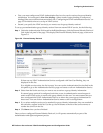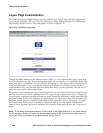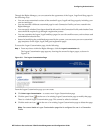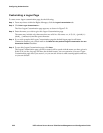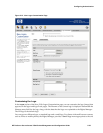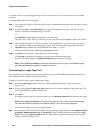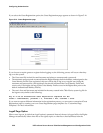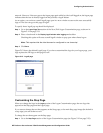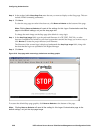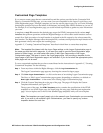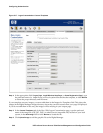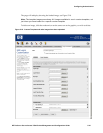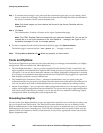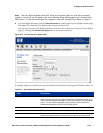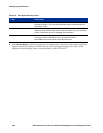Configuring Authentication
network. However, if the user goes to the logon page again while he/she is still logged on, the logon page
indicates that the user is already logged on and provides a logoff button.
As an option, you can have a small logoff page open in a new window as soon as the user successfully
logs on. The user can go to this page to logoff.
To specify that a logoff pop-up should be displayed:
Step 1. Go to the Logon Page Text section of the New/Edit Logon Customization page, as shown in
Figure 5-12 on page 5-33.
Step 2. Place a check mark in the Display logoff window after logging on checkbox
Checking this option will cause a small logoff window to pop open when clients log on.
Note: This requires that the client browser be configured to use Javascript.
Step 3. Click Save.
Figure 5-15 shows the default Logoff page. If you have customized the logo for your Logon page, your
logo replaces the HP logo on this page as well.
Figure 5-15. Logoff page
Customizing the Stop Page
When you change the logo in the Logos section of the Logon Customization page, the new logo also
appears on the Stop page and the Logoff page.
If you want to change the text that appears on the Stop page, or the main Stop page image (the default is
a stop sign) you can do that as well.
To change the text that appear on the Stop page:
Step 1. Go to the Stop Page section of the Logon Customization page (see Figure 5-12 on page 5-33).
HP ProCurve Secure Access 700wl Series Management and Configuration Guide 5-37