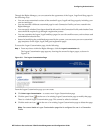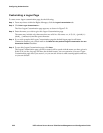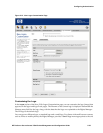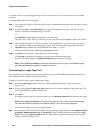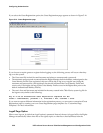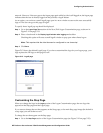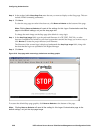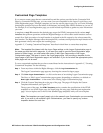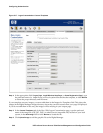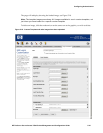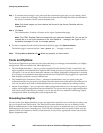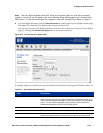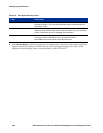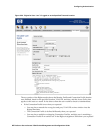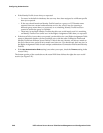Configuring Authentication
Customized Page Templates
If you want to create pages that are customized beyond the options provided on the Customize Web
Pages by Connection Profile page, you can create your own templates for the Logon, Logoff, Stop, and
Guest Registration pages. Through a template you can lay out the pages in any way you want, including
changing the position and even the labels of the buttons, and using other HTML elements as you see fit.
For example, in a Guest Registration page you could include input fields to gather any user information
you want.
A template or tmpl file contains the desired page output (in HTML) interspersed with various tmpl
functions that perform operations within the Rights Manager as well as other useful functions such as
control flow. Each invocation of a tmpl function is replaced in the file output by the value returned by
that function. The Rights Manager takes the template file, evaluates and replaces the tmpl function with
their generated values, and outputs the resulting page.
Appendix C, “Creating Customized Templates” describes in detail how to create these templates.
Note: The template files interact with the Logon Page settings on the Logon Customization page in
the same way that the built-in pages do. If you want your page to use the Guest Registration page
instead of Guest Logon, you must select that option in the Logon Page section of the Logon
Customization page. The same is true for the Logoff page popup. Just providing a template for the
Logoff page or the Guest Registration page is not sufficient–if you do not check the appropriate option,
those pages will not be used.
To use a customized template that you have created based on the instructions in Appendix C, “Creating
Customized Templates” do the following:
Step 1. From anywhere within the Rights Manager, click the Log Customization tab.
The Logon Customization page appears, showing the current list logon pages.
Step 2. Click New Logon Customization… or click on the name of an existing Logon Customization page.
The New, or Edit, Logon Customization page appears, depending on whether you clicked on
New Logon Customization… or the name of an existing Logon Customization page.
Step 3. Click the Custom Templates tab at the top of the page. The page will display the Custom
Templates information, see Figure 5-17.
The top part of the page, the
HTML Templates section, contains the specification of the HTML
templates to use for the logon page, the logoff page, the stop page, and the guest registration
page. You can replace one or more of the standard page templates with your own template.
Note: The templates you specify apply only to the named Logon Customization you are working
with. If you wish to use multiple Logon Customizations, you need to specify any custom
templates desired for each one.
HP ProCurve Secure Access 700wl Series Management and Configuration Guide 5-39