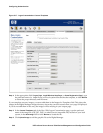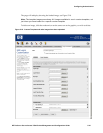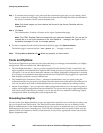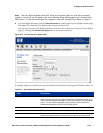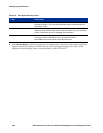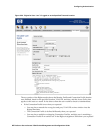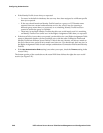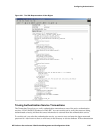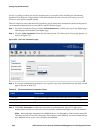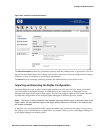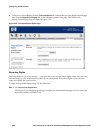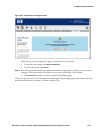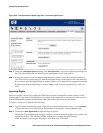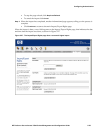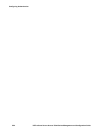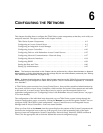Configuring Authentication
service is working correctly, the service should return a successful result, including the information
associated with that user, if appropriate. If the authentication service is not set up correctly, you will
receive an error and incomplete results.
This tool cannot be used with the built-in database, and it cannot trace transactions based on the passive
(or monitored) authentication services (802.1x and NT Domain logon)
Step 1. To use the Transaction Tracer, click the Tools and Options tab visible at the top of any Rights page.
This displays the Simulate User Rights page.
Step 2. Click the Trace Transaction link in the left-hand column. The Transaction Tracer page appears, as
shown in Figure 5-22.
Figure 5-22. The Trace Transaction page
Step 3.
To trace the authentication transaction for a specific user, enter information into the fields on this
page as shown in Table 5-13:
Table 5-13. Trace Authentication Transaction Fields
Field Description
Username The username (logon ID) of the user whose rights are to be simulated.
Password The password for this user.
Authentication Service The Authentication Service to be used to authenticate this username.
Step 4. Click Trace Transaction to submit the username for authentication. Figure 5-23 shows the
authentication results for a user who was successfully authenticated against an LDAP database.
Note:
When tracing a transaction to a RADIUS server, the Transaction Trace function uses PAP.
Therefore in order to use the Transaction Trace function with RADIUS, you must enable PAP on
your RADIUS server, even if you normally use MSCAHP.
5-48 HP ProCurve Secure Access 700wl Series Management and Configuration Guide