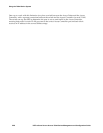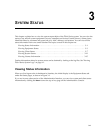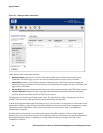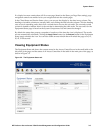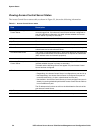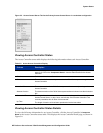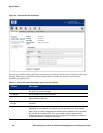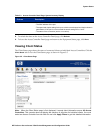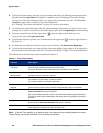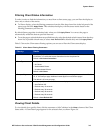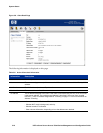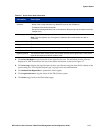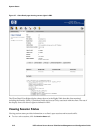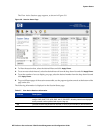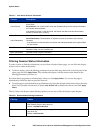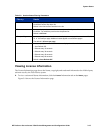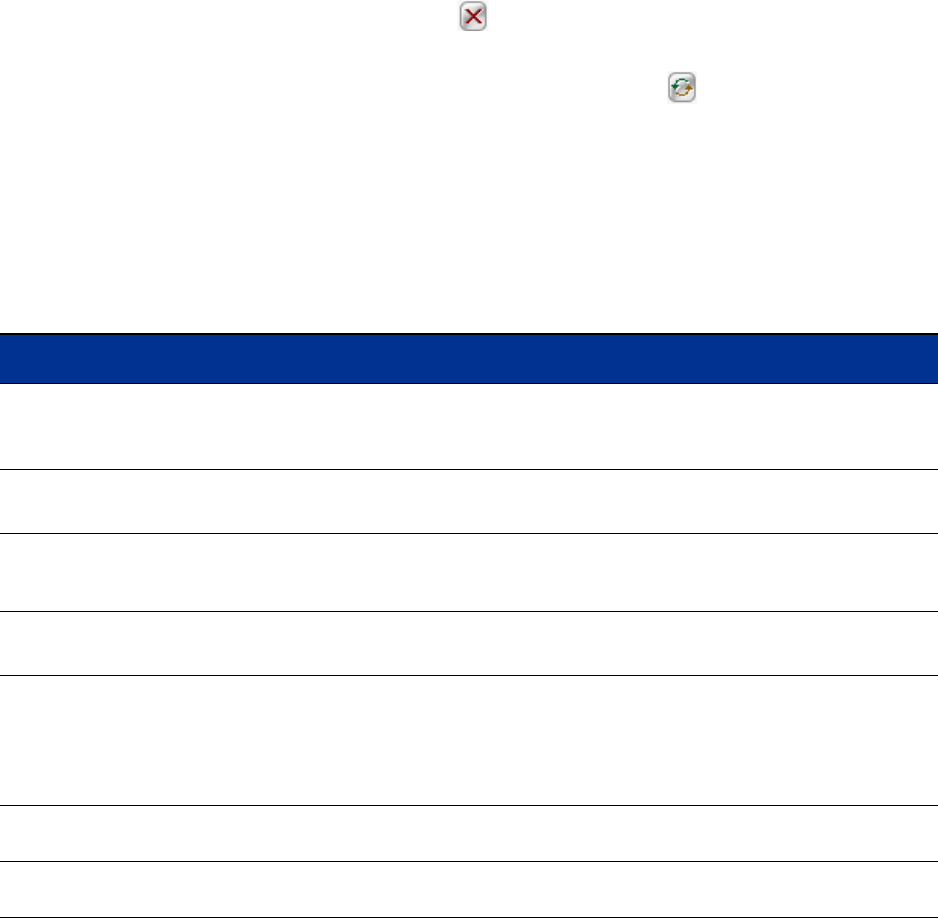
System Status
» To display the client status, select the Access Controller and client type filtering parameters from the
left panel and click
Apply Filters. The display is updated to show the clients per your filter settings.
You can view full client information only on a single Access Controller at a time. The All Access
Controllers option shows a subset of the client information.
See “Filtering Client Status Information” on page 3-9 for more information.
» To sort the client status information click the column heading of the column you wish to sort on. For
example, if you wish to sort clients by when their rights expire, click the
Rights Expire column heading
» To log out a specific user, click the logout icon ( ) on the far right of the row the user is in.
To log out all users click
Logout Users Now.
» To refresh the rights for a specific user, click the refresh user rights icon ( ) on the far right of the row
the user is in.
» To refresh the user rights for all clients on the Access Controller, click Refresh User Rights Now.
» To look at the status details for a client, click the client name (either a logon name or an IP address) in
the left column of the client status table. See “Viewing Client Details” on page 3-9 for more information.
The information in the client status table is described in Table 3-4.
Table 3-4. Active Clients Display
Column Description
Client
Full Name
The username of this client, or the MAC address if the client is identified by MAC address.
This entry links to detailed information about this client.
The user‘s descriptive name, if this client exists in the built-in User database.
MAC Address
Machine Name
The MAC address of the client.
The machine name of the client, if known.
IP Address The IP address of the client.
If the address is in NAT mode, it is shown in italics.
If it is a real or static IP, it is shown in plain text.
Access Controller
Slot/port
The name of the Access Controller through which this client is currently connected.
The slot and port on the Access Controller through which the client is connected.
Sessions The number of sessions currently running for this client. This is not present when the All
Access Controller filter option is selected.
Click on the sessions value for a client to view the Sessions Status page for that client.
(This is the normal Session Status page, with filtering set to only display the session for
this client.)
Idle Time The amount of time, in minutes and seconds, that this client has been idle. This is not
present when the All Access Controller filter option is selected
Rights Expire The amount of time, in days, hours, and minutes until this client‘s rights expire. If the
client‘s rights do not expire, this column will show —N/A“.
Note: If the Idle Time appears as a negative value, this means the time setting between the Access
Control Server and Access Controller is not correctly synchronized.
3-8 HP ProCurve Secure Access 700wl Series Management and Configuration Guide