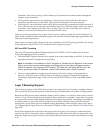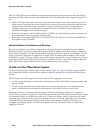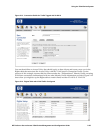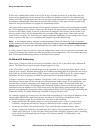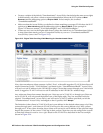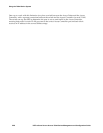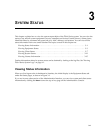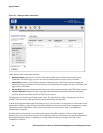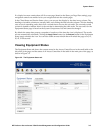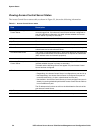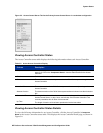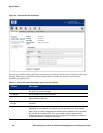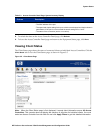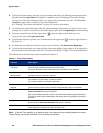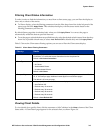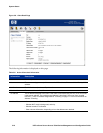System Status
If a display has more entries than will fit on one page (based on the Rows per Page filter setting), page
navigation controls are enabled to let you navigate between the results pages.
In the Client Status and Session Status views, you can sort the display by the data in any column. The
headings of sortable columns are actually links, and clicking the link sorts the column. Click the heading
once to sort in ascending order, then click a second time to reverse the sort order. The currently sorted
column is shaded to indicate that it is the one that is determining the table order. The sort order for the
Equipment Status page is based on the System Components List and cannot be changed.
By default the status data present a snapshot of results as of the time the view is displayed. The results
are not automatically refreshed. Clicking the
Apply Filters button (or the Refresh button on the Equipment
Status page) refreshes the view. You can also enable an auto-refresh that will refresh the page every 15,
30, 45, or 60 seconds.
Viewing Equipment Status
The Equipment Status tab shows the current status for the Access Control Server in the small table at the
left panel of the page, and the status of all Access Controllers in the table in the main part of the page, as
shown in
Figure 3-2.
Figure 3-2. The Equipment Status tab
HP ProCurve Secure Access 700wl Series Management and Configuration Guide 3-3