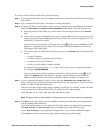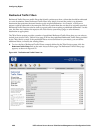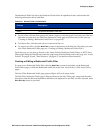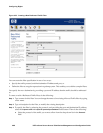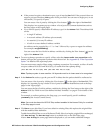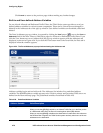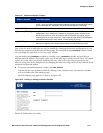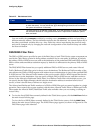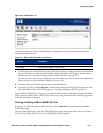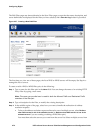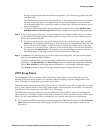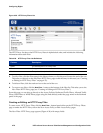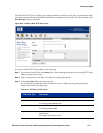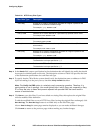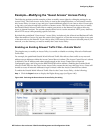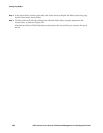Configuring Rights
Figure 4-36. WINS Filters List
The Filter list shows the DNS or WINS filter pairs in alphabetical order, and includes the following
information about each pair:
Table 4-28. DNS or WINS Filter Pair list definitions
Column Description
Name The name of the filter pair.
Description The optional description of the filter pair.
» To edit a filter pair, click the filter pair name in the Name column, or click the pencil icon at the end of
the row. This takes you directly to the Edit Filter: DNS or Edit Filter: WINS page to edit the entry for
this filter pair (see
“Creating or Editing a DNS or WINS Filter Pair” on page 4-73).
You can also edit a filter pair by clicking the filter from either the Allowed Traffic tab or Redirected
Traffic tab when you are creating or editing an Access Policy.
» To delete a filter pair, click the trash can icon at the end of the row.
» To create a new filter, click the New Filter... button at the bottom of the filter list. This takes you to the
New Filter: DNS or New Filter: WINS page (see “Creating or Editing an HTTP Proxy Filter”).
From the DNS or WINS Filter list page you can also go directly to the Access Policies, Redirected Traffic
Filters, Allowed Traffic Filters or HTTP Proxy Filters pages using the links directly under the page name
in the left-hand panel of the page.
Creating or Editing a DNS or WINS Filter Pair
To create a new DNS filter pair or WINS filter pair, click the New Filter... button found on the DNS or
WINS Filters pages.
The New Filter: WINS page or the New Filter DNS page appears with empty fields. Figure 4-37 shows
the New Filter: DNS page. The New Filter: WINS page is almost identical.
HP ProCurve Secure Access 700wl Series Management and Configuration Guide 4-73