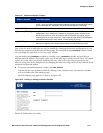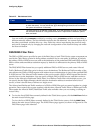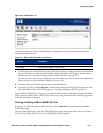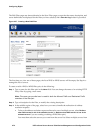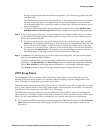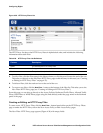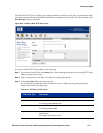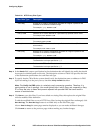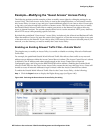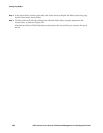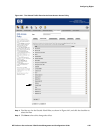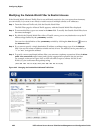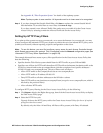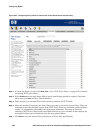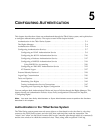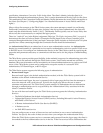Configuring Rights
Example–Modifying the —Guest Access“ Access Policy
The following sections provide examples of how to modify access rights by editing the settings for an
Access Policy. The Guest Access Access Policy is used as the example because you will need to modify
this Access Policy (or create a copy and give it some additional rights) if you want to allow Guests users
to log onto your network and have network or Internet access. The first example shows how to modify
the Outside World Allowed Traffic filter to enable guest access to the Internet, but without allowing
access to internal locations. The second example shows how to use the automatic HTTP proxy feature to
allow HTTP access while protecting specific web sites.
By default the predefined “Guest Access” Access Policy includes only the Allowed and Redirected Traffic
filters that enable a Guest to log onto the system. Once logged on, a Guest has no access rights to any part
of the network or to the Internet. If you want to allow Guest users to have access to selected parts of your
network, or to the Internet, you need to modify the Guest Access Policy.
Enabling an Existing Allowed Traffic Filter–Outside World
The simplest way to modify an Access Policy is to enable or disable an existing Allowed or Redirected
Traffic filter.
For example, the predefined Outside World Allowed Traffic filter allows client traffic to any network
address except addresses within the Access Control Server’s subnet. (The Access Control Server’s subnet
is defined by the IP address and subnet mask entered on the Access Control Server Network
Configuration page, and is kept as the @INTRANET@ built-in address.) Enabling the Outside World
Allowed Traffic filter for the Guest Access Access Policy means that any user that logs in as a Guest will
be able to access all network addresses except for those within the Access Control Server subnet.
To enable the Outside World Allowed Traffic filter for the Guest Access Policy, do the following:
Step 1. Click the Rights button to display the Rights Setup page (see Figure 4-40).
Figure 4-40. Selecting the Guest Access Access Policy for editing
HP ProCurve Secure Access 700wl Series Management and Configuration Guide 4-79