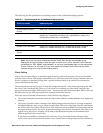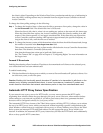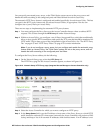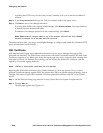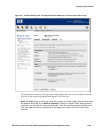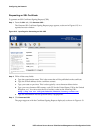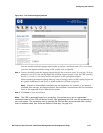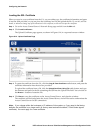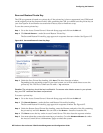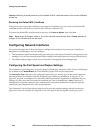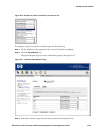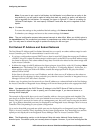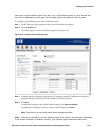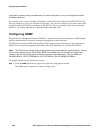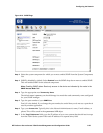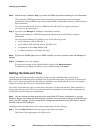Configuring the Network
Save and Restore Private Key
The CSR you generate is based on a private key. If the private key is lost or regenerated, any CSRs based
on the original private key become invalid. After generating the CSR, you should save the private key on
your local system. It can then be recovered after a factory reset or hardware swap.
To save the current private key:
Step 1. Go to the Access Control Server’s Network Setup page and click on the SSL tab.
Step 2. Click Save & Restore… under Save and Restore Private Key.
The Save and Restore Private Key page appears in a separate browser window. See
Figure 6-15.
Figure 6-15. Save and Restore Private Key Page
Step 3.
Under the Save Private Key heading, click Save. This also closes the window.
Depending on the operating system of your local system you will be asked where to save the
private key file. The file is a small text file with a .key extension.
Caution: The private key should be kept confidential. If someone else obtains access to your private
key, your SSL certificate has been compromised.
To restore a private key:
Step 1. Go to the Access Control Server’s Network Setup page and click on the SSL tab
Step 2. Click Save & Restore… under the Save and Restore Private Key heading.
The Save and Restore Private Key page appears in a separate window. See Figure 6-15.
Step 3. Under the Restore Saved Private Key heading, enter the filename and path of the file containing
the private key and click
Restore. You can click on the Browse… button to locate the file.
Step 4. Click Save to save the key on the Access Control Server. This also closes the separate window.
Step 5. You must reboot the system after restoring a private key. Go to the Shutdown/Restart tab under
the Access Control Server’s Maintenance pages to reboot the system.
HP ProCurve Secure Access 700wl Series Management and Configuration Guide 6-33