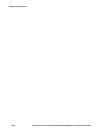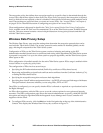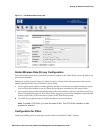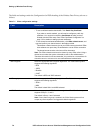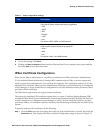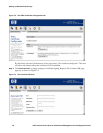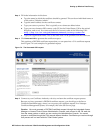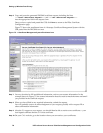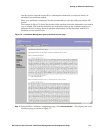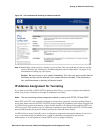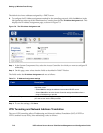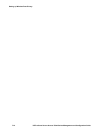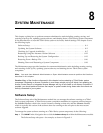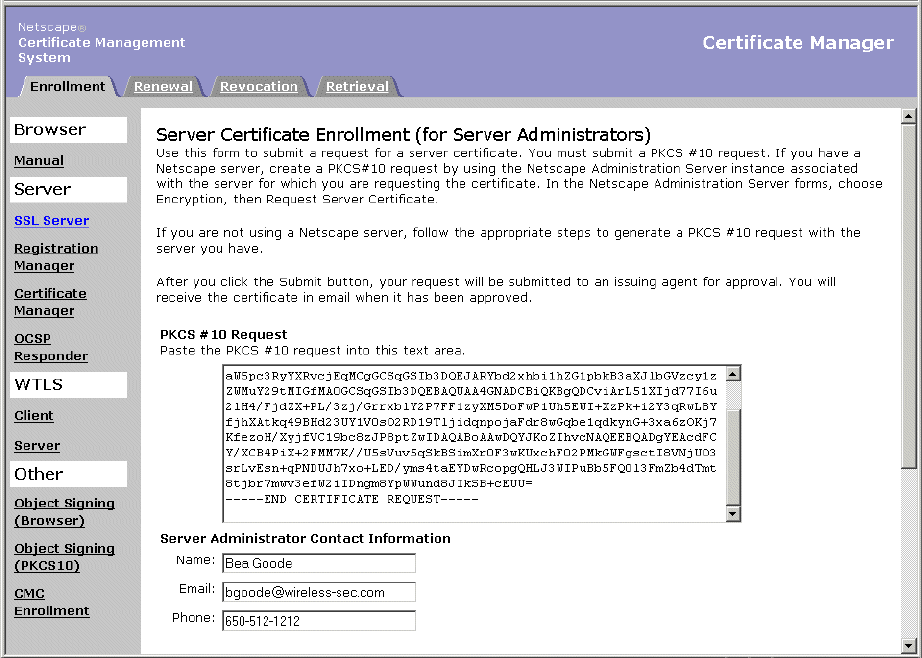
Setting up Wireless Data Privacy
Step 6. Copy and paste the generated PKCS#10 certificate request, including the lines
----BEGIN CERTIFICATE REQUEST---- and ----END CERTIFICATE REQUEST----
into the appropriate field in the request form.
Once you have copied and pasted the CSR, click
Done to return to the IPSec Certificate
Configuration page.
Figure 7-5 shows the enrollment form of a Netscape Certificate Management System with the
CSR pasted into the PKCS#10 text area.
Figure 7-5. A Certificate Management System Enrollment form
Step 7.
You may be asked to fill in additional information, such as your contact information. In the
example shown in Figure 7-5, the contact information does not need to match the name and email
you provided in the certificate request.
Step 8. When you have filled in any required information, submit the request.
You will probably receive an acknowledgment of your request, possibly with a request ID or
other confirmation information.
Step 9. After the CA approves your request, you should then be able to retrieve two certificates -- your
local signed certificate and the CA’s root certificate.
Step 10. On your CA’s web site, go to the location where you can retrieve your certificates.
7-8 HP ProCurve Secure Access 700wl Series Management and Configuration Guide