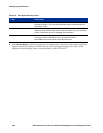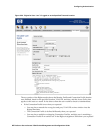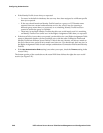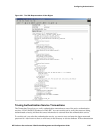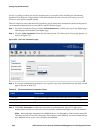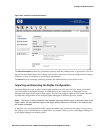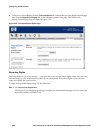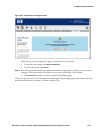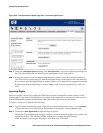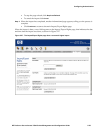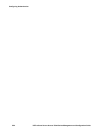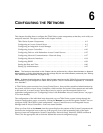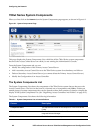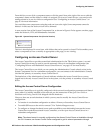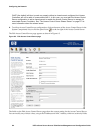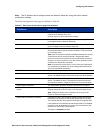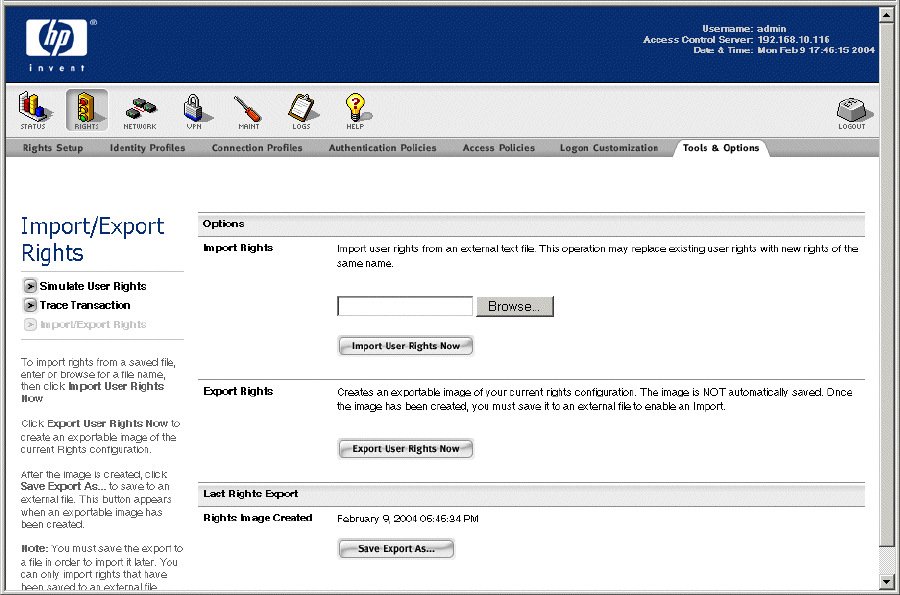
Configuring Authentication
Figure 5-26. The Import/Export Rights page after a successful rights export
Step 3.
Under the Last Rights Export heading, click Save Export As... to save the rights export image as a
file. This will start the file download process appropriate to your local system.
Step 4. Specify the location where the Rights image should be stored. If you have created a backup of
your 700wl Series system image, by default the Rights image will be stored in the same directory.
If you want to save the Rights image in another location, you can specify the appropriate location.
By default the downloaded image is named “
export.sql” but you can specify any name you
want.
Importing Rights
When you import a saved set of rights, the 700wl Series system automatically creates a backup of the
existing rights. If the import function fails (for example, if the import file is corrupted in some way) the
system automatically restores the backed-up rights that it saved prior to doing the import.
To import a saved set of rights do the following:
Step 1. Type the name (including the path) of the file to be imported into the text box, or click Browse...
to locate the file on your local system. By default an exported file is named
export.sql.
Step 2. Click Import User Rights Now to begin the import process.
The Import/Export Rights page changes to display an informational message to let you know the
import has started— this message initially indicates it is creating the rights backup.
While the import is in progress, this page is refreshed every 15 seconds.
5-52 HP ProCurve Secure Access 700wl Series Management and Configuration Guide