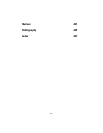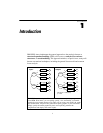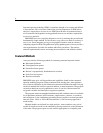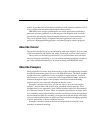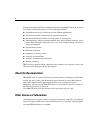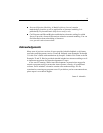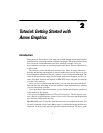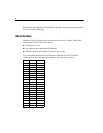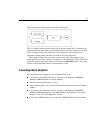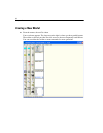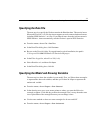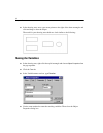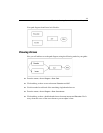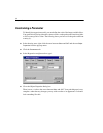7
Chapter
2
Tutorial: Getting Started with
Amos Graphics
Introduction
Remember your first statistics class when you sweated through memorizing formulas
and laboriously calculating answers with pencil and paper? The professor had you do
this so that you would understand some basic statistical concepts. Later, you
discovered that a calculator or software program could do all of these calculations in
a split second.
This tutorial is a little like that early statistics class. There are many shortcuts to
drawing and labeling path diagrams in Amos Graphics that you will discover as you
work through the examples in this user’s guide or as you refer to the online help. The
intent of this tutorial is to simply get you started using Amos Graphics. It will cover
some of the basic functions and features of IBM SPSS Amos and guide you through
your first Amos analysis.
Once you have worked through the tutorial, you can learn about more advanced
functions from the online help, or you can continue to learn incrementally by working
your way through the examples.
If you performed a typical installation, you can find the path diagram constructed
in this tutorial in this location:
C:\Program Files\IBM\SPSS\Amos\21\Tutorial\<language>. The file Startsps.amw
uses a data file in SPSS Statistics format. Getstart.amw is the same path diagram but
uses data from a Microsoft Excel file.
Tip: IBM SPSS Amos 21 provides more than one way to accomplish most tasks. For
all menu commands except Tools > Macro, there is a toolbar button that performs the
same task. For many tasks, Amos also provides keyboard shortcuts. The user’s guide