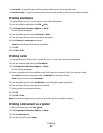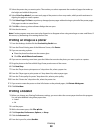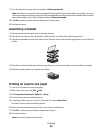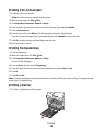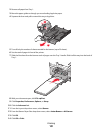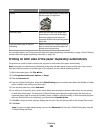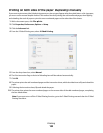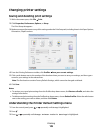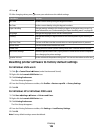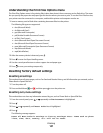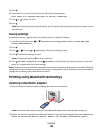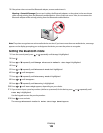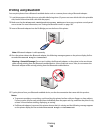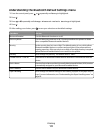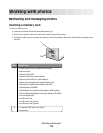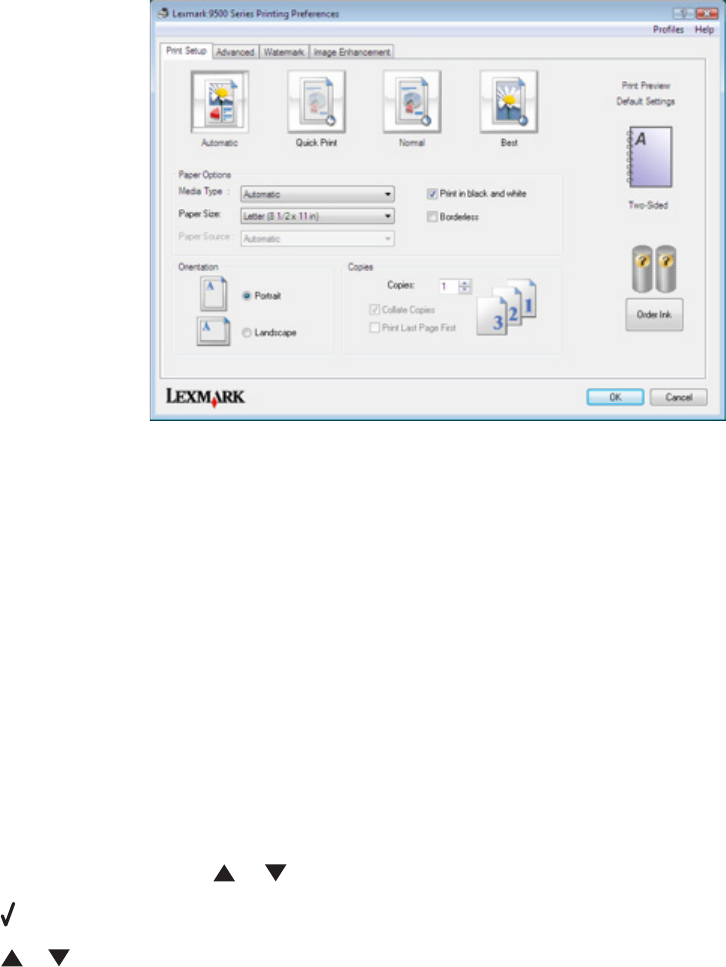
Changing printer settings
Saving and deleting print settings
1 With a document open, click File Print.
2 Click Properties, Preferences, Options, or Setup.
The Print Setup tab appears.
3 Make necessary adjustments to any of the settings under the Print Setup tab, including those in the Paper Options,
Orientation, Copies sections.
4 From the Printing Preferences toolbar, click Profiles Save your current settings.
5 Click a radio button next to the number of the location where you want to save your settings, and then type a
name for your settings in the selected box.
Note: The first location contains Factory Default Settings, which cannot be changed or deleted.
6 Click Save.
Notes:
• To retrieve your saved print settings from the Profiles drop-down menu, click Restore a Profile, and select the
settings from the list.
• To delete saved print settings from the Profiles drop-down menu, choose Delete Profiles. Select the radio button
next to the setting you want to delete, and then click Delete.
Understanding the Printer Default Settings menu
1 From the control panel, press or repeatedly until Setup is highlighted.
2 Press .
3 Press or repeatedly until Change Printer Default Settings is highlighted.
Printing
105