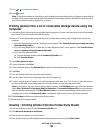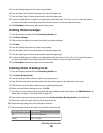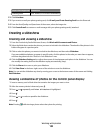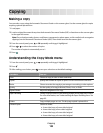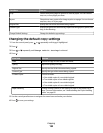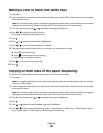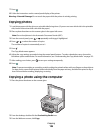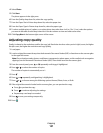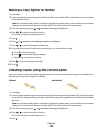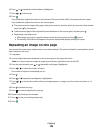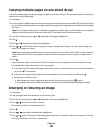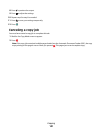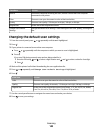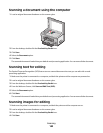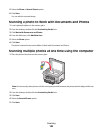Making a copy lighter or darker
1 Load paper.
2 Load an original document faceup into the Automatic Document Feeder (ADF) or facedown on the scanner glass
in the upper left corner.
Note: Do not load postcards, photos, small items, transparencies, photo paper, or thin media (such as magazine
clippings) into the Automatic Document Feeder (ADF). Place these items on the scanner glass.
3 From the control panel, press or repeatedly until Copy is highlighted.
4 Press or to select the number of copies.
The number of copies is automatically set to 1.
5 Press .
6 Press or repeatedly until Lighter/Darker is highlighted.
7 Press or to adjust the brightness of the copy.
8 If the original document is loaded on the scanner glass, you can preview the copy:
a Press to preview the copy.
b Press to continue adjusting the settings.
c Repeat step a and step b as needed.
9 Press to save your settings temporarily.
10 Press .
Collating copies using the control panel
If you print multiple copies of a multiple-page document, you can choose to print each copy as a set (collated) or to
print the copies as groups of pages (not collated).
Collated Not collated
3
3
2
2
1
1
3
3
2
2
1
1
1 Load paper.
2 Load an original, multiple-page document faceup into the Automatic Document Feeder (ADF), with the first page
on top. If you are loading on the scanner glass, load the first page of the original document facedown in the upper
left corner.
Note: Do not load postcards, photos, small items, transparencies, photo paper, or thin media (such as magazine
clippings) into the Automatic Document Feeder (ADF). Place these items on the scanner glass.
3 From the control panel, press or repeatedly until Copy is highlighted.
4 Press or to select the number of copies.
The number of copies is automatically set to 1.
5 Press .
Copying
138