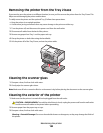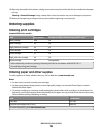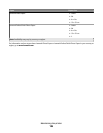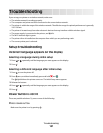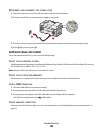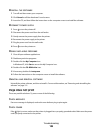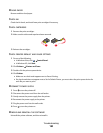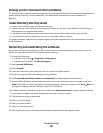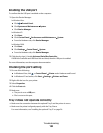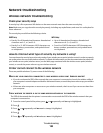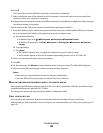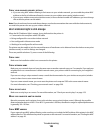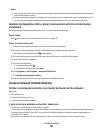Solving printer communication problems
The printer and the computer cannot exchange data. You must establish bidirectional communication between the
printer and the computer. For more information, see “Bidirectional communication is not established” on
page 222.
Understanding Warning levels
• A green check indicates system requirements were met.
• A yellow question mark indicates system requirements were not met. Most major functions will work, but you
may experience some performance impact.
• A red question mark indicates system requirements were not met. Most major functions may not work.
• A red X indicates system requirements were not met. Installation will not continue.
For proper installation, make sure the computer supports all system requirements. System requirements are located
on the printer box.
Removing and reinstalling the software
If the printer is not functioning properly, or if a communications error message appears when you try to use the
printer, you may need to remove and reinstall the printer software.
1 Do one of the following:
• In Windows Vista, click Programs or All Programs.
• In Windows XP or earlier, click Start Programs.
2 Select Lexmark 9500 Series.
3 Select Uninstall.
4 Follow the instructions on the computer screen to remove the printer software.
5 Restart the computer before reinstalling the printer software.
6 Click Locate and install driver software (recommended) on all New Hardware Found screens.
7 Insert the CD for Windows, and then follow the instructions on the computer screen to reinstall the software.
Note: If the install screen does not appear automatically after you restart your computer, click Start Run, and
then type D:\setup, where D is the letter of your CD or DVD drive.
If the software still does not install correctly, visit our Web site at www.lexmark.com to check for the latest software.
1 In all countries or regions except the United States, select your country or region.
2 Click the links for drivers or downloads.
3 Select your printer family.
4 Select your printer model.
5 Select your operating system.
6 Select the file you want to download, and then follow the directions on the computer screen.
Troubleshooting
191