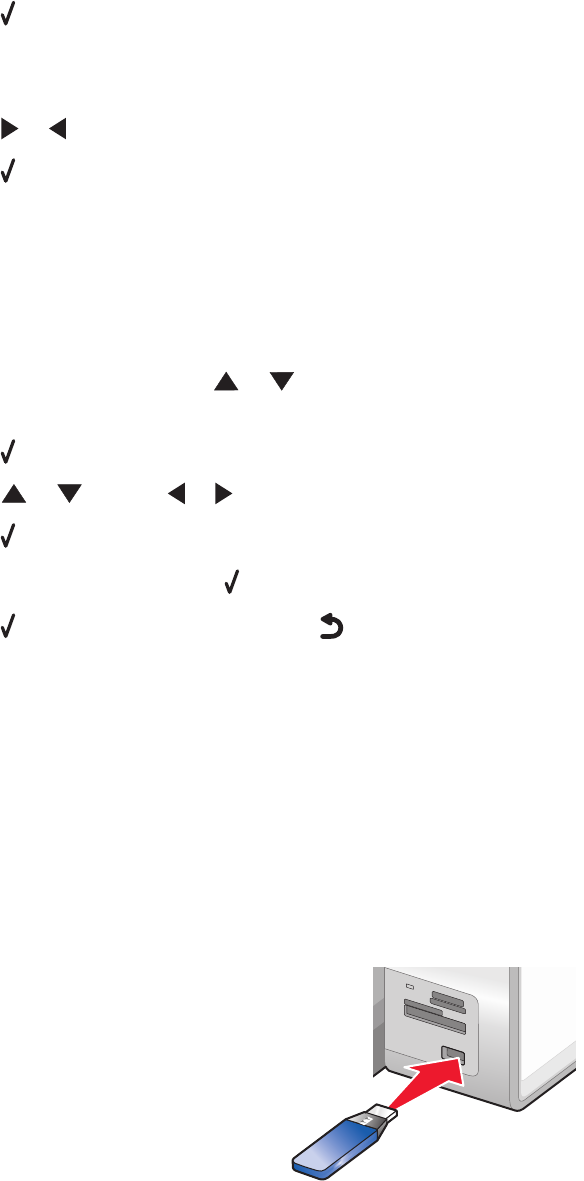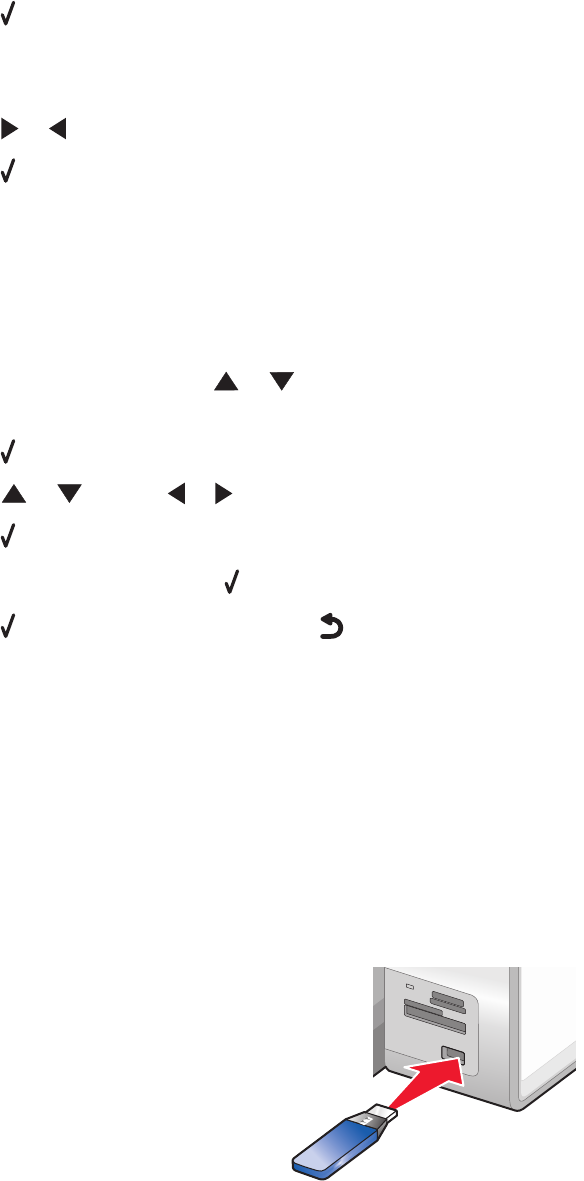
5 Press .
6 If your printer is connected to a network, the following message appears:
Also reset all network settings to factory defaults?
7 Press or to select Yes or No.
8 Press .
Note: If you choose to reset the network settings, you must go through the network setup process again to rejoin
your network.
Saving settings
In a settings menu, an * appears next to the default setting. To change the setting:
1 From the control panel, press or repeatedly to choose Copy, Photo, Print Files, Fax, Scan,
Setup, or Maintenance.
2 Press .
3 Press or , or press or repeatedly to choose the setting you want.
4 Press to select each setting you want.
Note: In Copy mode, pressing
also shows a preview.
5 Press while Yes is highlighted, or press repeatedly to save all temporary settings and return to the main
menu. An * appears next to the saved settings.
Note: The printer reverts to the default setting after two minutes of inactivity or if the printer is turned off. The Photo
settings will not time out after two minutes of inactivity or turning off the power, but they do return to the default
settings when a memory card or flash drive is removed.
Printing using Bluetooth technology
Inserting a Bluetooth adapter
1 Insert the Bluetooth adapter into the PictBridge port the front of the printer.
MS
XD
SD/MMC
CF/MD
PictBridge
Note: A converter cable may be necessary if your Bluetooth adapter does not fit directly into the port.
2 Wait for the printer to recognize that a Bluetooth adapter is inserted. The message Bluetooth Connected.
Refer to Bluetooth device owners’ manual for further information. appears.
Printing
108