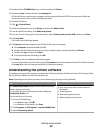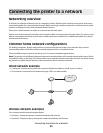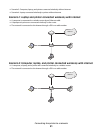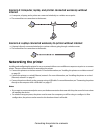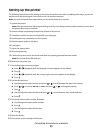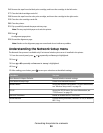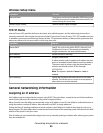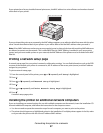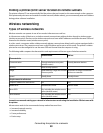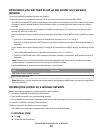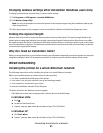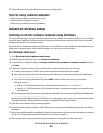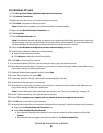Configure IP address
If you have lost communication with the printer over a network, select Use DHCP to reestablish communication with
the printer.
You must assign an IP address in any of the following situations:
• You manually assigned IP addresses for the other network devices.
• You want to assign a specific IP address.
• You move the printer to a remote subnet.
• The printer is listed as Unconfigured in the Configuration Utility.
Contact your system support person for more information.
Finding IP addresses
An IP address is a unique number used by devices on an IP network to locate and communicate with each other.
Devices on an IP network can only communicate with each other if they have unique and valid IP addresses. A unique
IP address means no two devices on the same network have the same IP address.
How to locate a printer IP address
You can locate the printer IP address by printing out the printer network setup page. For more information, see
“Printing a network setup page” on page 57.
How to locate a computer IP address
1 Do one of the following:
• In Windows Vista, click All Programs Accessories Command Prompt.
• In Windows XP, click Start Programs or All Programs Accessories Command Prompt.
2 Type ipconfig.
3 Press Enter.
The IP address appears as four sets of numbers separated by periods, such as 192.168.0.100.
Finding the MAC address
Most network equipment has a unique hardware identification number to distinguish it from other devices on the
network. This is called the Media Access Control (MAC) address.
Connecting the printer to a network
56