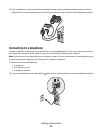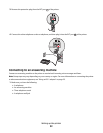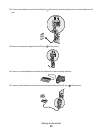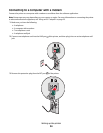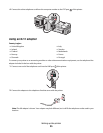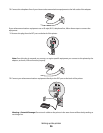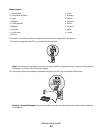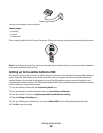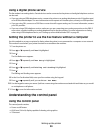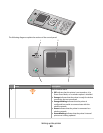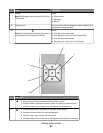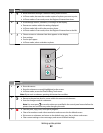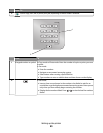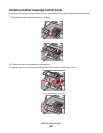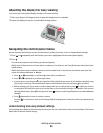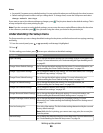Using a digital phone service
The fax modem is an analog device. Certain devices can be connected to the printer so that digital telephone services
can be used.
• If you are using an ISDN telephone service, connect the printer to an analog telephone port (an R-interface port)
on an ISDN terminal adapter. For more information and to request an R-interface port, contact your ISDN provider.
• If you are using DSL, connect to a DSL filter or router that will support analog use. For more information, contact
your DSL provider.
• If you are using a PBX telephone service, make sure you are connecting to an analog connection on the PBX. If
none exists, consider installing an analog telephone line for the fax machine. For more information on faxing
when using a PBX telephone service, see “Setting up to fax while behind a PBX” on page 38.
Setting the printer to use the Fax feature without a computer
Use this method to set up your printer for faxing when the printer is not connected to a computer or to a network.
This method is used when your printer functions as a standalone fax machine.
1 Turn the printer on.
2 Press or repeatedly until Fax is highlighted.
3 Press .
The Fax Mode menu appears.
4 Press or repeatedly until Fax Setup is highlighted.
5 Press .
6 Press or repeatedly until Dialing and Sending is highlighted.
7 Press .
The Dialing and Sending menu appears.
8 In the Your Fax Number field, enter your fax number using the keypad.
9 Press or repeatedly until you reach Your Fax Name.
10 Use the keypad to enter your name. Spell out a name using the numbers associated with each letter as you would
on a telephone or cell phone.
11 Press to save the information and exit.
Understanding the control panel
Using the control panel
The control panel contains:
• Power on/off button
• 60.96 mm (2.4 inch) display capable of showing color graphics
• 23 buttons
Setting up the printer
39