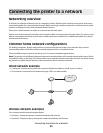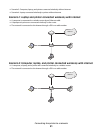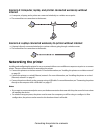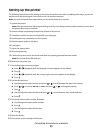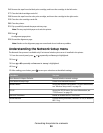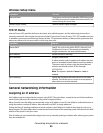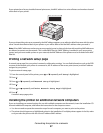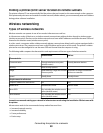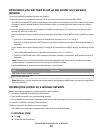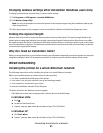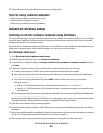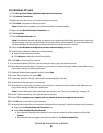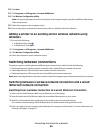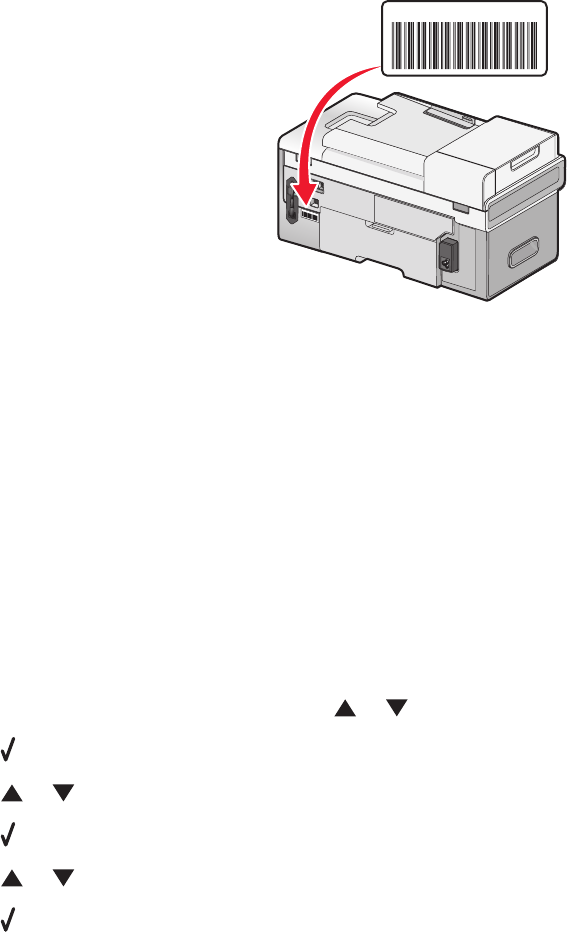
If your printer has a factory-installed internal print server, the MAC address is a series of letters and numbers located
on the back of your printer.
UAA: XX XX XX XX XX XX
U
A
A
:
X
X
X
X
X
X
X
X
X
X
X
X
If you purchased the print server separately, the MAC address appears on an adhesive label that came with the print
server. Attach the adhesive label to your printer so you will be able to find the MAC address when you need it.
Note: A list of MAC addresses can be set on an access point (router) so that only devices with matching MAC addresses
are allowed to operate on the network. This is called MAC filtering. If MAC filtering is enabled in your access point
(router) and you want to add a printer to your network, the MAC address of the printer must be included in the MAC
filter list.
Printing a network setup page
A network setup page lists your printer's network configuration settings. You can find information such as the SSID
or name of the network your printer is connected to, the IP address of the access point (router), and the IP address
assigned to your printer.
To print a network setup page:
1 From the control panel of the printer, press or repeatedly until Setup is highlighted.
2 Press .
3 Press or repeatedly until Network Setup is highlighted.
4 Press .
5 Press or repeatedly until Print Network Setup Page is highlighted.
6 Press .
A network setup page prints.
Installing the printer on additional network computers
If you are installing your network printer for use with multiple computers on the network, insert the installation CD
into each additional computer, and follow the instructions on the computer screen.
• You do not need to repeat the connection steps for each computer you want to print to the printer.
• The printer should appear as a highlighted printer in the installation. If multiple printers appear in the list, make
sure you select the printer with the correct IP address/MAC address.
Connecting the printer to a network
57