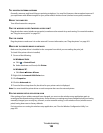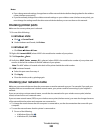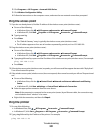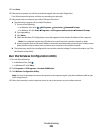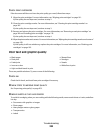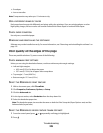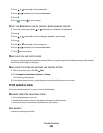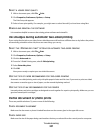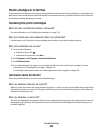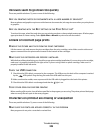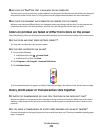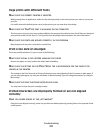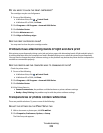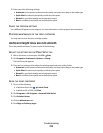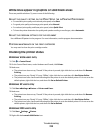SELECT A LOWER PRINT QUALITY
1 With a document open, click File Print.
2 Click Properties, Preferences, Options, or Setup.
The Print Setup tab appears.
3 Select a lower print quality. For example, you might want to select Normal if you have been using Best.
REMOVE AND REINSTALL THE SOFTWARE
It is sometimes helpful to remove the existing printer software and reinstall it.
Ink smudges during automatic two-sided printing
If you notice that the ink on one side of a two-sided document did not have sufficient time to dry before the printer
automatically printed the other side, these are some things you can try.
SELECT THE “EXTEND DRY TIME” OPTION FOR AUTOMATIC TWO-SIDED PRINTING
1 With a document open, click File Print.
2 Click Properties, Preferences, Options, or Setup.
3 Click the Advanced tab.
4 From the 2-Sided Printing area, select 2-Sided printing.
5 Select Extend dry time.
6 Click OK.
Now you are ready to reprint your two-sided document.
USE THE TYPE OF PAPER RECOMMENDED FOR TWO-SIDED PRINTING
Automatic two-sided printing works only with plain paper in letter and A4 sizes. If you want to print two-sided
documents on another type or size of paper, use the manual duplexing method.
USE THE TYPE OF INK RECOMMENDED FOR THE PRINTER
Lexmark printers and print cartridges are designed to work together for superior print quality. Make sure you use
genuine Lexmark print cartridges.
Partial document or photo prints
These are possible solutions. Try one or more of the following:
CHECK DOCUMENT PLACEMENT
Make sure the document or photo is loaded facedown on the scanner glass in the upper left corner.
CHECK PAPER SIZE
Make sure the size of the paper being used matches the size you selected from the control panel or computer.
Troubleshooting
207