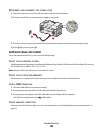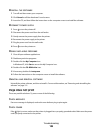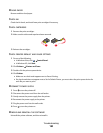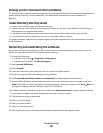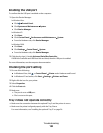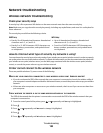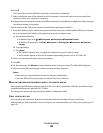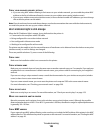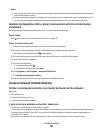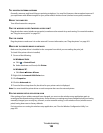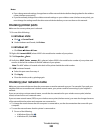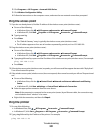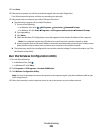Wi-Fi indicator light is blinking orange during installation
When the Wi-Fi indicator light is blinking orange, it indicates that the printer has been set up for wireless networking
but cannot connect to the network for which it has been configured. The printer may be unable to join the network
because of interference or its distance from the wireless access point (wireless router), or until its settings are changed.
These are possible solutions. Try one or more of the following:
MAKE SURE THE ACCESS POINT IS ON
Check the access point and, if necessary, turn it on.
MOVE YOUR WIRELESS ACCESS POINT (WIRELESS ROUTER) TO MINIMIZE INTERFERENCE
There may be temporary interference from other devices such as microwave ovens or other appliances, cordless
phones, baby monitors, and security system cameras. Make sure your wireless access point (wireless router) is not
positioned too closely to these devices.
TRY ADJUSTING EXTERNAL ANTENNAS
Generally, antennas work best if they are pointing straight up. You may find, however, that reception improves if
you experiment with different angles for your printer and/or wireless access point (wireless router) antennas.
MOVE YOUR COMPUTER AND/OR PRINTER
Move the computer and/or printer closer to the wireless access point (wireless router). Although the possible
distance between devices in 802.11b or 802.11g networks is 300 feet, the effective range for optimal performance
is generally 100–150 feet.
Print the printer's network setup page to find out if the printer is receiving a strong signal from the wireless router
(wireless access point). For more information, see “Printing a network setup page” on page 57.
CHECK SECURITY KEYS
Make sure security keys are correct. For more information, see “Check your security keys” on page 193.
CHECK MAC ADDRESS
If your network uses MAC address filtering, provide the MAC address for the printer to your network. If you need
help finding the MAC address, see “Finding the MAC address” on page 56.
PING THE WIRELESS ACCESS POINT (WIRELESS ROUTER) TO MAKE SURE THE NETWORK IS WORKING
Check to see whether the printer can communicate with the wireless access point (wireless router). For more
information, see “Ping the access point” on page 201.
RUN THE WIRELESS SETUP APPLICATION AGAIN
If your wireless settings have changed, you must run the printer's wireless setup application again. Some reasons
your settings may have changed include your having manually changed your security key, channel, or other
network setting; or the wireless access point (wireless router) having been reset to factory defaults.
For instructions on running the wireless setup application, see “Run the Wireless Configuration Utility” on
page 202.
Troubleshooting
196