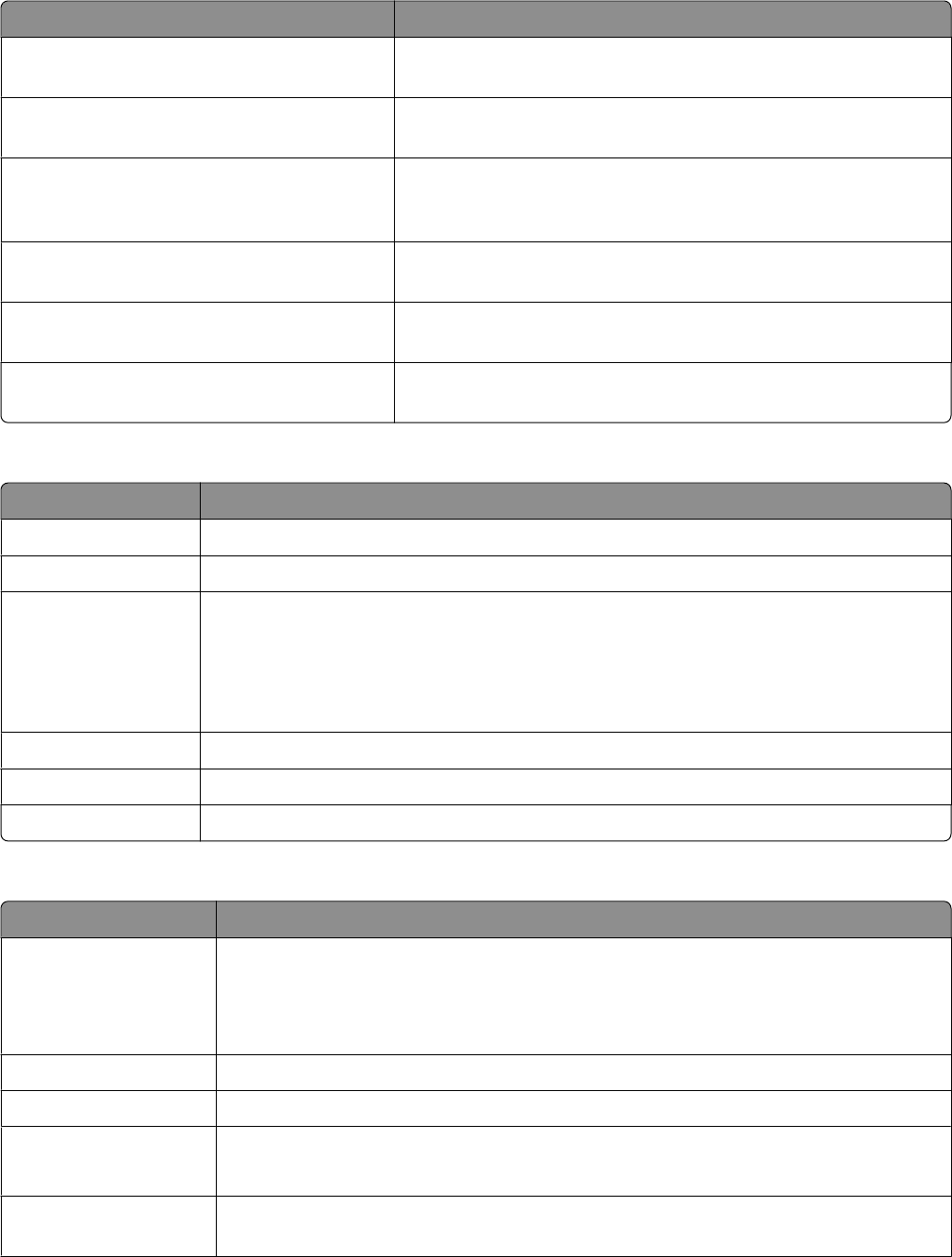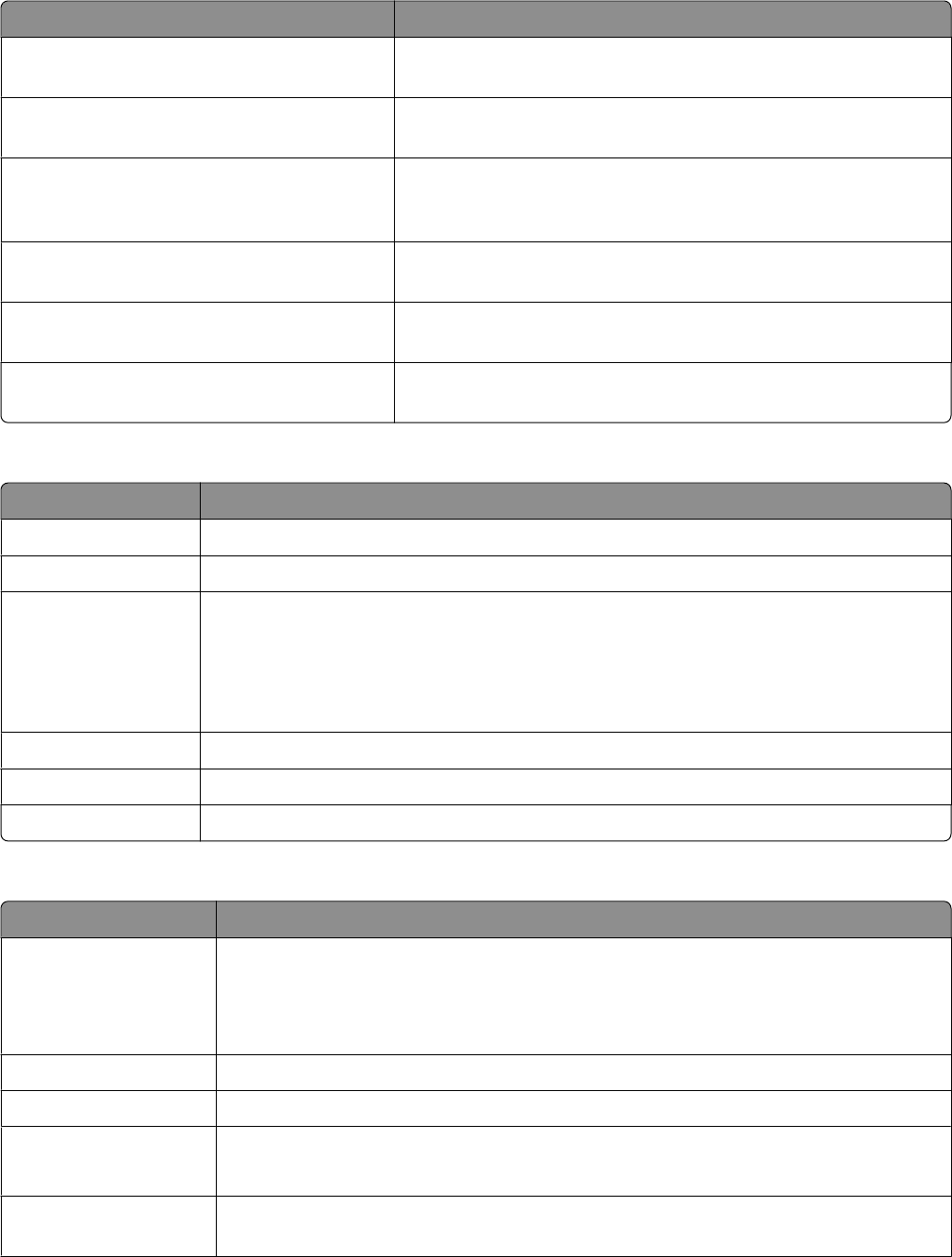
From here You can
Speed Dial Phone Book Access the Phone Book menu. For more information, see
“Understanding the Phone Book menu” on page 160.
History and Reports Access the History and Reports menu. For more information, see
“Understanding the History and Reports menu” on page 160.
Ringing and Answering Access the Ringing and Answering menu. For more information,
see “Understanding the Ringing and Answering menu” on
page 161.
Fax Printing Access the Fax Printing menu. For more information, see
“Understanding the Fax Printing menu” on page 161.
Dialing and Sending Access the Dialing and Sending menu. For more information, see
“Understanding the Dialing and Sending menu” on page 162.
Fax Blocking Access the Fax Blocking menu. For more information, see
“Understanding the Fax Blocking menu” on page 162.
Understanding the Phone Book menu
From here You can
Name Search Search for contacts or add contacts to your phone book.
Phone Number Search Search for phone numbers or add phone numbers to your phone book.
Add Entry Add a name and a fax number. The printer automatically assigns a new entry a Speed Dial
number.
Note: Enter a name and a fax number in the provided fields using the keypad numbers.
Spell out a name using the numbers associated with each letter as you would on a telephone
or cell phone.
Group Search Search for a previously defined group and add it to a fax list.
Add Group Create a Group Name and select previously defined names to be added to the group.
Print List Print the contents of your phone book.
Understanding the History and Reports menu
From here You can
View History on Screen
• View a list of fax activities—whether a fax was sent or received, followed by the date,
time and fax number (if provided by sender).
• Redial a fax number, or choose to add the number to your phone book or list of
blocked fax numbers. You can also clear all fax history.
Print Sent History Print a history of all faxes sent
Print Received History Print a history of all faxes received.
View Pending Faxes
• View a list of faxes that have not yet been sent.
• Cancel pending fax jobs.
Report Determine when to print a fax activity report. You can choose to print manually or after
every 40 fax jobs.
Faxing using the control panel
160