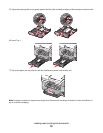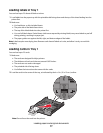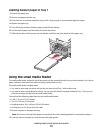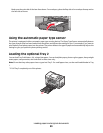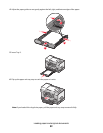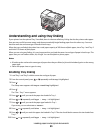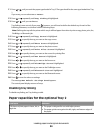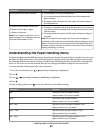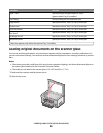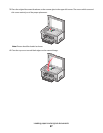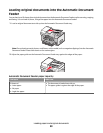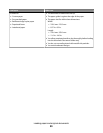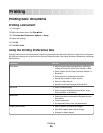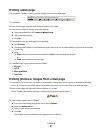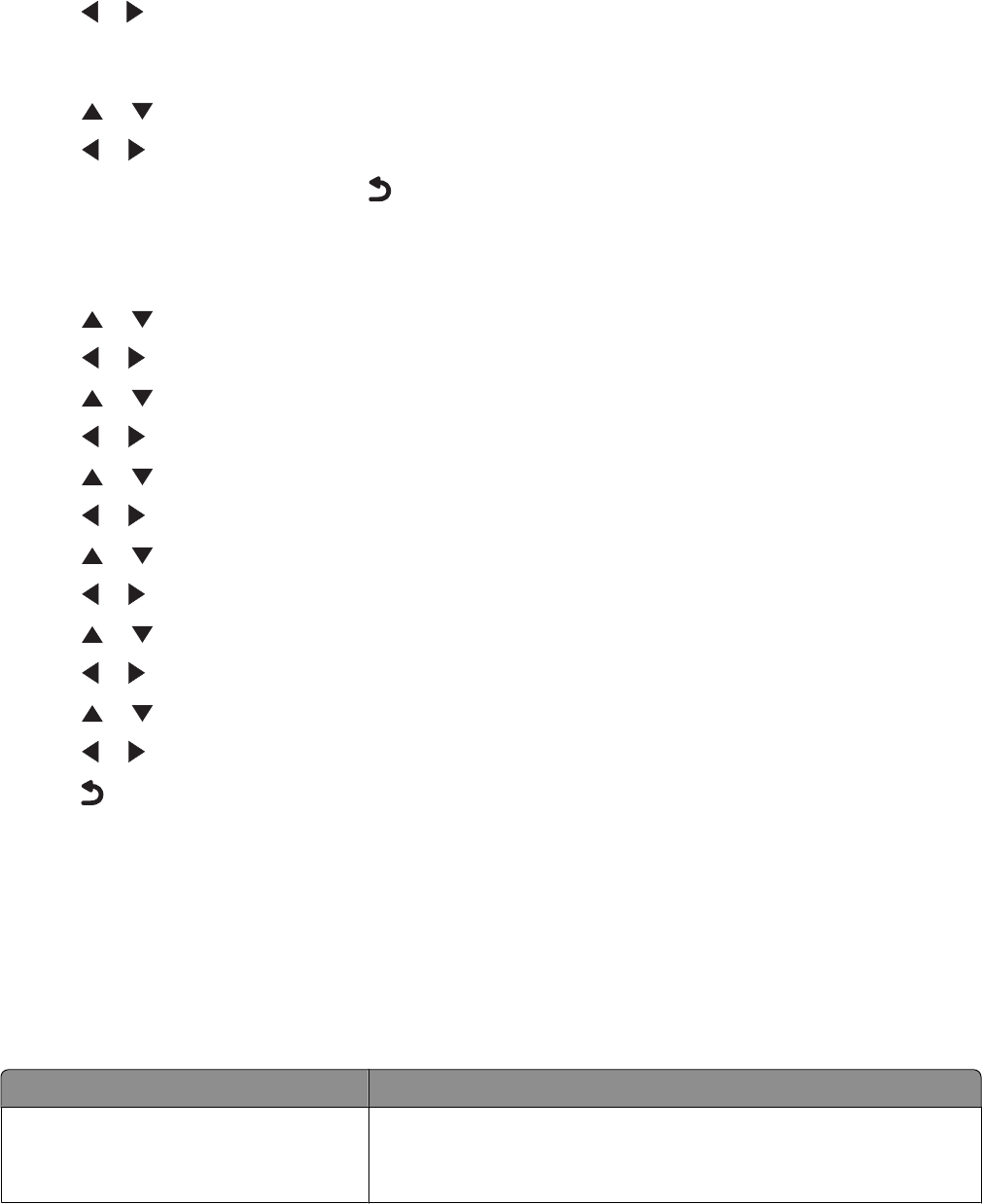
11 Press or until you reach the paper type loaded in Tray 2. The type should be the same type loaded into Tray
1.
If you want, you can select Auto Detect.
12 Press or repeatedly until Tray Linking is highlighted.
13 Press or until you reach Auto.
Tray linking is now set only if you press
; however, you still need to define the default tray for each of the
following submenus, so continue with the following steps.
Note: Defining the tray tells the printer which tray it will feed paper from when it prints a copy, photo, print, fax,
PictBridge, or Bluetooth job.
14 Press or repeatedly until Copy Source is highlighted.
15 Press or to specify the tray you want as the copy source.
16 Press or repeatedly until Photo Source is highlighted.
17 Press or to specify the tray you want as the photo source.
18 Press or repeatedly until Print Files Source is highlighted.
19 Press or to specify the tray you want as the source for printing files.
20 Press or repeatedly until Fax Source is highlighted.
21 Press or to specify the tray you want as the fax source.
22 Press or repeatedly until PictBridge Source is highlighted.
23 Press or to specify the tray you want as the PictBridge source.
24 Press or repeatedly until Bluetooth Source is highlighted.
25 Press or to specify the tray you want as the Bluetooth source.
26 Press to save the values as settings.
The message New Default Settings Saved appears.
The control panel display returns to Setup.
Disabling tray linking
To disable tray linking, set Tray Linking to Off.
Paper capacities for the optional Tray 2
Load up to Make sure
150 sheets of plain paper in letter, A4, or
legal size
• The paper is designed for use with inkjet printers.
• The paper guides rest against the left, right, and bottom edges of
the paper.
Loading paper and original documents
84