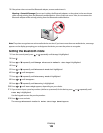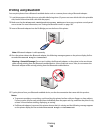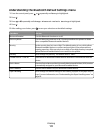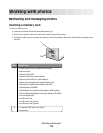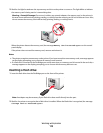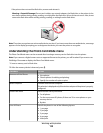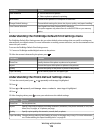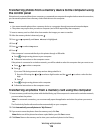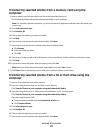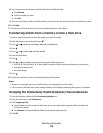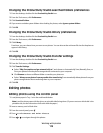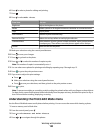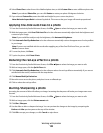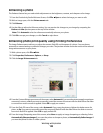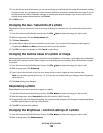Transferring selected photos from a memory card using the
computer
1 Insert a memory card into the printer with the brand name label facing up.
The Productivity Studio software launches automatically on your computer.
Note: For a wireless network connection, you must first open the application and then select the printer you
want to use.
2 Click Select photos to save.
3 Click Deselect All.
4 Click to select the photo(s) you want to transfer.
5 Click Next.
6 If you want to save the photos to the default folder, click Next.
7 If you want to save the photos in a folder other than the default folder:
a Click Browse.
b Select the folder you want.
c Click OK.
8 If you want to assign a prefix to all of the photos you just transferred, click the check box and enter a name.
9 Click Next.
10 If you want to erase the photos from the memory card, click Yes.
Note: Make sure all the photos have been copied before you select Yes to erase.
11 Click Done. Remove the memory card to view your transferred photos in the Library.
Transferring selected photos from a CD or flash drive using the
computer
1 Insert a CD or a flash drive into the computer.
2 If you are using Windows Vista, an “AutoPlay” screen appears.
Click Transfer Photos to your computer using the Productivity Studio.
3 If you are using Windows XP, a “What do you want Windows to do?” screen appears.
Click Transfer Photos to your computer using the Productivity Studio.
If you are using Windows 2000:
a From the desktop, double-click the Productivity Studio icon.
b Click Transfer Photos.
4 Click Select photos to save.
5 Click Deselect All.
6 Click to select the photo(s) you want to transfer.
7 If you want to save the photos to the default folder, click Next.
Working with photos
117