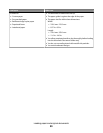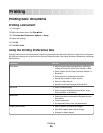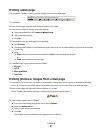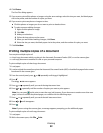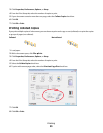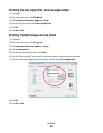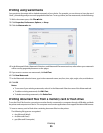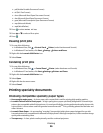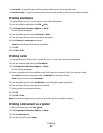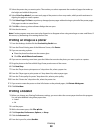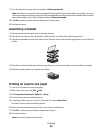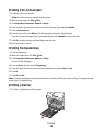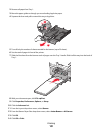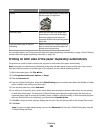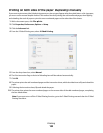• Card stock—A very thick paper used for printing sturdier items, such as greeting cards.
• Iron-On transfer—A type of media that has a reverse image printed on it that can be ironed onto fabric.
Printing envelopes
1 Load envelopes in Tray 1 or one envelope in the small media feeder.
2 From the software application, click File Print.
3 Click Properties, Preferences, Options, or Setup.
The Print Setup tab appears.
4 From the Media Type list, select Automatic or Plain.
5 From the Paper Size list, select the envelope size loaded.
6 Select Portrait or Landscape orientation.
Note: Most envelopes use landscape orientation.
7 Click OK.
8 Click OK or Print.
Printing cards
1 Load greeting cards, index cards, or postcards in Tray 1 or one card in the small media feeder.
2 From the software application, click File Print.
3 Click Properties, Preferences, Options, or Setup.
The Print Setup tab appears.
4 Select a setting from the four available on the Print Setup tab: Automatic, Quick Print, Normal, or Best.
Select Best for photos and greeting cards and Normal for other types of cards.
Note: If you are unsure, select Automatic.
5 From the Media Type list, select Card Stock or one of the photo paper types listed.
6 From the Paper Size list, select the card size loaded.
7 Select portrait or landscape orientation.
8 Click OK.
9 Click OK or Print.
Note: To prevent smudging, remove each card as it exits, and let it dry before stacking.
Printing a document as a poster
1 With a document open, click File Print.
2 Click Properties, Preferences, Options, or Setup.
3 Click the Advanced tab.
4 From the Layout list, select Poster.
Printing
97