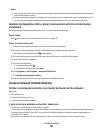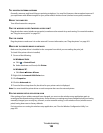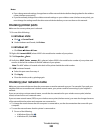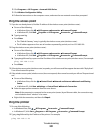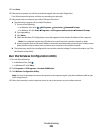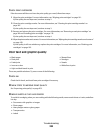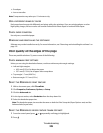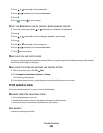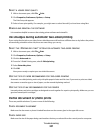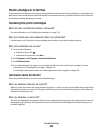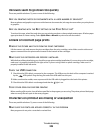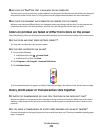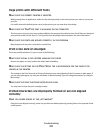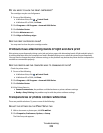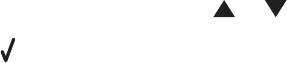
• Envelopes
• Iron-on transfers
Note: Transparencies may take up to 15 minutes to dry.
USE A DIFFERENT BRAND OF PAPER
Each paper brand accepts ink differently and prints with color variations. If you are printing photos or other
high-quality images, for best results use Lexmark PerfectFinish Photo Paper or Lexmark Photo Paper.
CHECK PAPER CONDITION
Use only new, unwrinkled paper.
REMOVING AND REINSTALLING THE SOFTWARE
Software may not be installed correctly. For more information, see “Removing and reinstalling the software” on
page 191.
Poor quality at the edges of the page
These are possible solutions. Try one or more of the following:
CHECK MINIMUM PRINT SETTINGS
Unless you are using the borderless feature, use these minimum print margin settings:
• Left and right margins:
– 6.35 mm (0.25 in.) for letter-size paper
– 3.37 mm (0.133 in.) for all paper sizes except letter
• Top margin: 1.7 mm (0.067 in.)
• Bottom margin: 12.7 mm (0.5 in.)
SELECT THE BORDERLESS PRINT FEATURE
1 With a document open, click File Print.
2 Click Properties, Preferences, Options, or Setup.
3 Click the Advanced tab.
4 In the Layout section, select Borderless from the drop-down list.
5 Select the borderless paper size.
Note: The borderless paper size must be the same on both the Print Setup tab (Paper Options area) and the
Advanced tab (Layout area).
SELECT THE BORDERLESS RESIZE FEATURE (WHEN COPYING)
1 From the control panel, press or repeatedly until Copy is highlighted.
2 Press .
Troubleshooting
205