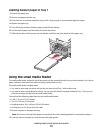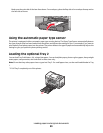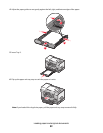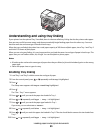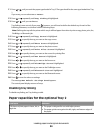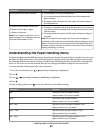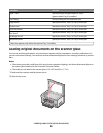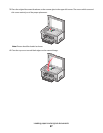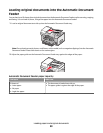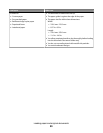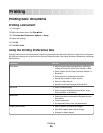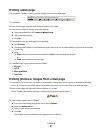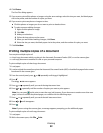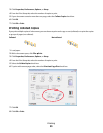From here You can
Type - Tray 2 Specify the type of paper loaded in Tray 2.
Appears when Tray 2 is installed.
Tray Linking Set tray linking off or to automatic (on).
Copy Source
1
Specify the source, Tray 1 or Tray 2, for the job.
Photo Source
1
Specify the source, Tray 1 or Tray 2, for the job.
Print Files Source
1
Specify the source, Tray 1 or Tray 2, for the job.
Fax Source
1
Specify the source, Tray 1 or Tray 2, for the job.
PictBridge Source
1
Specify the source, Tray 1 or Tray 2, for the job.
Bluetooth Source
1
Specify the source, Tray 1 or Tray 2, for the job.
1
Menu item appears only when the optional Tray 2 is installed.
Loading original documents on the scanner glass
You can scan and then print photos, text documents, magazine articles, newspapers, and other publications. You
can scan a document for faxing. You can also scan three-dimensional objects for use in catalogs, brochures, or product
fliers.
Notes:
• Place photos, postcards, small items, thin items (such as magazine clippings), and three-dimensional objects on
the scanner glass instead of in the Automatic Document Feeder.
• The maximum scan area for the scanner glass is 216 x 297 mm (8.5 x 11.7 in.).
1 Make sure the computer and the printer are on.
2 Open the top cover.
Loading paper and original documents
86