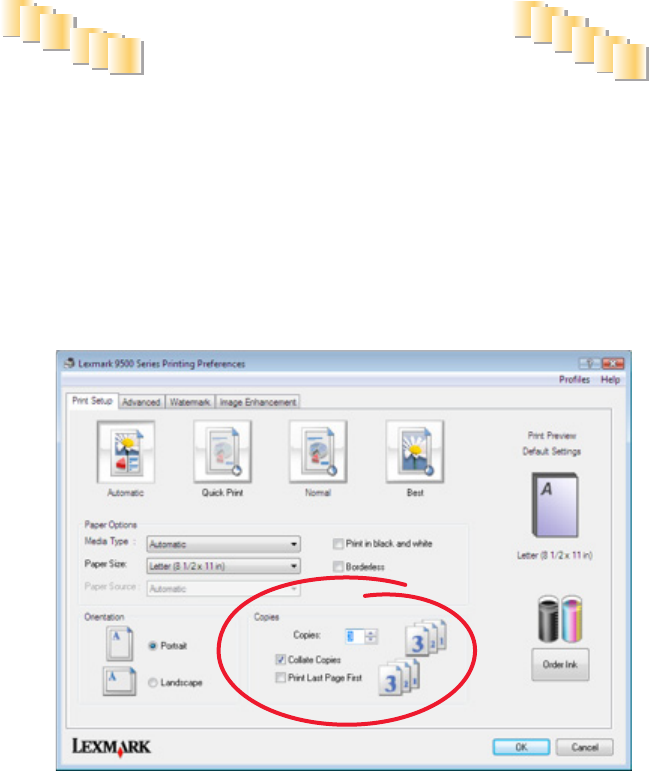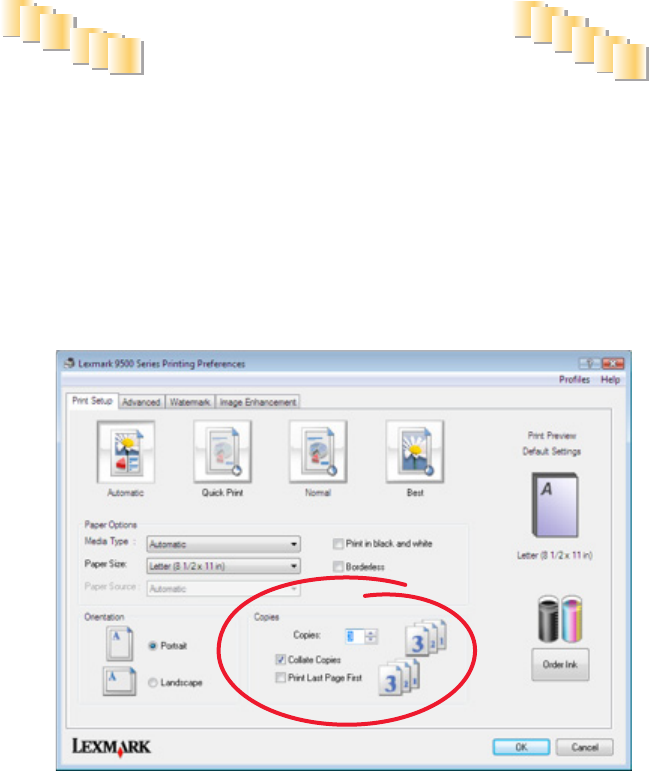
3 Click Properties, Preferences, Options, or Setup.
4 From the Print Setup tab, select the number of copies to print.
5 If your document contains more than one page, select the Collate Copies check box.
6 Click OK.
7 Click OK or Print.
Printing collated copies
If you print multiple copies of a document, you can choose to print each copy as a set (collated) or to print the copies
as groups of pages (not collated).
Collated Not collated
3
3
2
2
1
1
3
3
2
2
1
1
1 Load paper.
2 With a document open, click File Print.
3 Click Properties, Preferences, Options, or Setup.
4 From the Print Setup tab, select the number of copies to print.
5 Select the Collate Copies check box.
6 To print with reverse page order, select the Print Last Page First check box.
7 Click OK.
8 Click OK or Print.
Printing
93