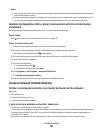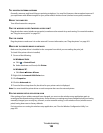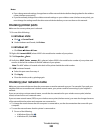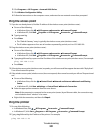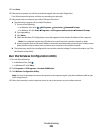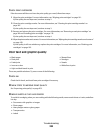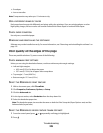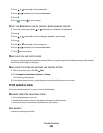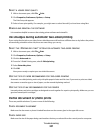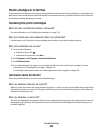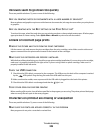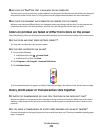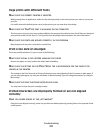CHECK PRINT CARTRIDGES
If the document still does not have the print quality you want, follow these steps:
1 Align the print cartridges. For more information, see “Aligning print cartridges” on page 181.
If print quality has not improved, continue to step 2.
2 Clean the print cartridge nozzles. For more information, see “Cleaning the print cartridge nozzles” on
page 182.
If print quality has not improved, continue to step 3.
3 Remove and reinsert the print cartridges. For more information, see “Removing a used print cartridge” on
page 180 and “Installing print cartridges” on page 178.
If print quality has not improved, continue to step 4.
4 Wipe the print nozzles and contacts. For more information, see “Wiping the print cartridge nozzles and contacts”
on page 182.
If print quality is still not satisfactory, replace the print cartridges. For more information, see “Ordering print
cartridges” on page 185.
Poor text and graphic quality
• Blank pages
• Dark print
• Faded print
• Incorrect colors
• Light and dark bands in print
• Skewed lines
• Smudges
• Streaks
• White lines in print
These are possible solutions. Try one or more of the following:
CHECK INK
Check the ink levels, and install new print cartridges if necessary.
REVIEW STEPS TO IMPROVE PRINT QUALITY
See “Improving print quality” on page 203.
REMOVE SHEETS AS THEY ARE PRINTED
To avoid ink smudging when you are working with the following media, remove each sheet as it exits, and allow
it to dry:
• Documents with graphics or images
• Photo paper
• Heavyweight matte or glossy paper
• Transparencies
• Labels
Troubleshooting
204